Before the online class, you can register teaching materials such as quizzes and exams.  You can use the content uploaded by Visang Education or the materials you created.
In order to use the materials during the class, make sure to register them before the class.
You can use the content uploaded by Visang Education or the materials you created.
In order to use the materials during the class, make sure to register them before the class.
 Table of Contents
Table of Contents
Click on the guide to jump directly to it!
 Creating Materials
Creating Materials
1.
Go to [My Page → My Library].
2.
Click the Registration button to create materials and add questions to them.
3.
You can also Copy or Delete existing materials.
By clicking Import, you can import materials uploaded by the head teacher or the Visang operator.
 Registering Questions
Registering Questions
1.
Set the title, type, level, and timer.
2.
Click Save to create the framework for the material.
3.
Click Demo to solve the created questions as if on a real screen.
Click Delete to delete a question.
Click Add to add a question.
4.
Click Edit to modify a question.
5.
If the order of the questions is incorrect, use the Up and Down buttons to change it.
 Registering Detailed Questions
Registering Detailed Questions
1.
Select the question type.
2.
Enter the title and the question.
3.
If there are audio files or attachments, register them.
Register the options for multiple-choice questions and select the correct answer.
4.
Write the explanation for the question and attach files.
5.
Click Apply to finish registering the question.
Only teachers can see the explanation for the question. Students cannot see it.
There are 9 types of question types. Refer to them when creating questions.
 Registering Teaching Materials
Registering Teaching Materials
1.
Go to [Teaching Material Management].
2.
Select the course and click Create for the class date and time to set the teaching materials.
If you haven't created the materials yet, you can click the Create material button above to create them right away.
1.
Enter the title of the material.
2.
Select the necessary categories among Preview, Main Class, Assignment, and Exam.
Click Find to select the material, scroll down, and click Select to register it.
After registering the material, click Apply to save it. You can view it in the [materials] section during the actual online class.
After entering a file or URL, be sure to click Insert to save it.
 Checking Registered Materials
Checking Registered Materials
1.
Go to [Classroom].
2.
You can see the courses that are currently in progress and the courses that have ended.
3.
Click on the course name to check the teaching materials.
1.
You can see the course schedule (subjects by date and teachers).
2.
You can see the course curriculum and which materials are available for each class.
1.
Clicking Course work, you can see the classes that have teaching materials set.
2.
Clicking % , you can see what teaching materials are set for each date.
3.
You can also see the number of students who have completed it out of the total.
Before the class, students can see preview.
Main classes/homeworks/exams are shown during or after the class.
If you want to know how the saved materials appear in the online class, check the link below.
>>> Viewing the Saved Materials in the Online Class
.png&blockId=1f6cecc9-026a-4689-a36b-dcdc1ca3512b)
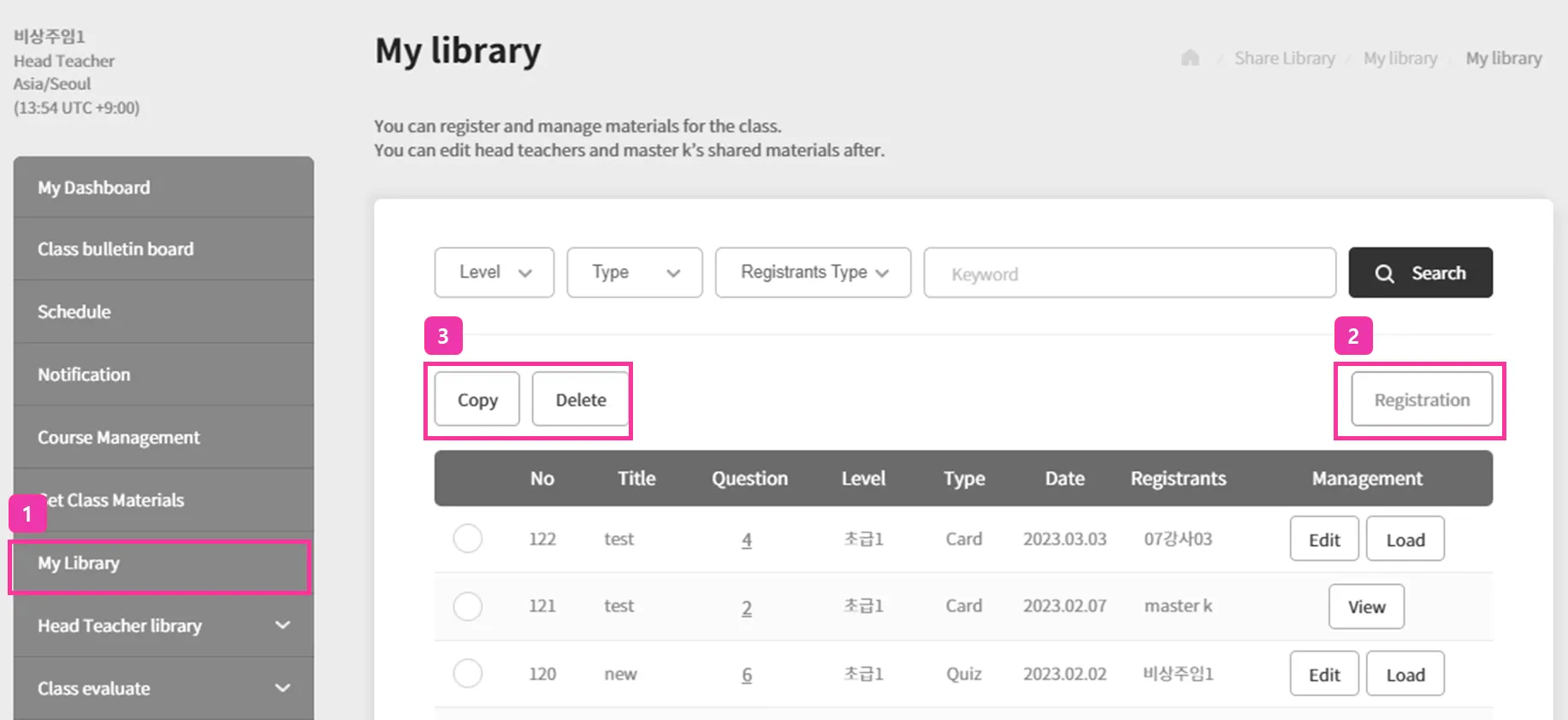
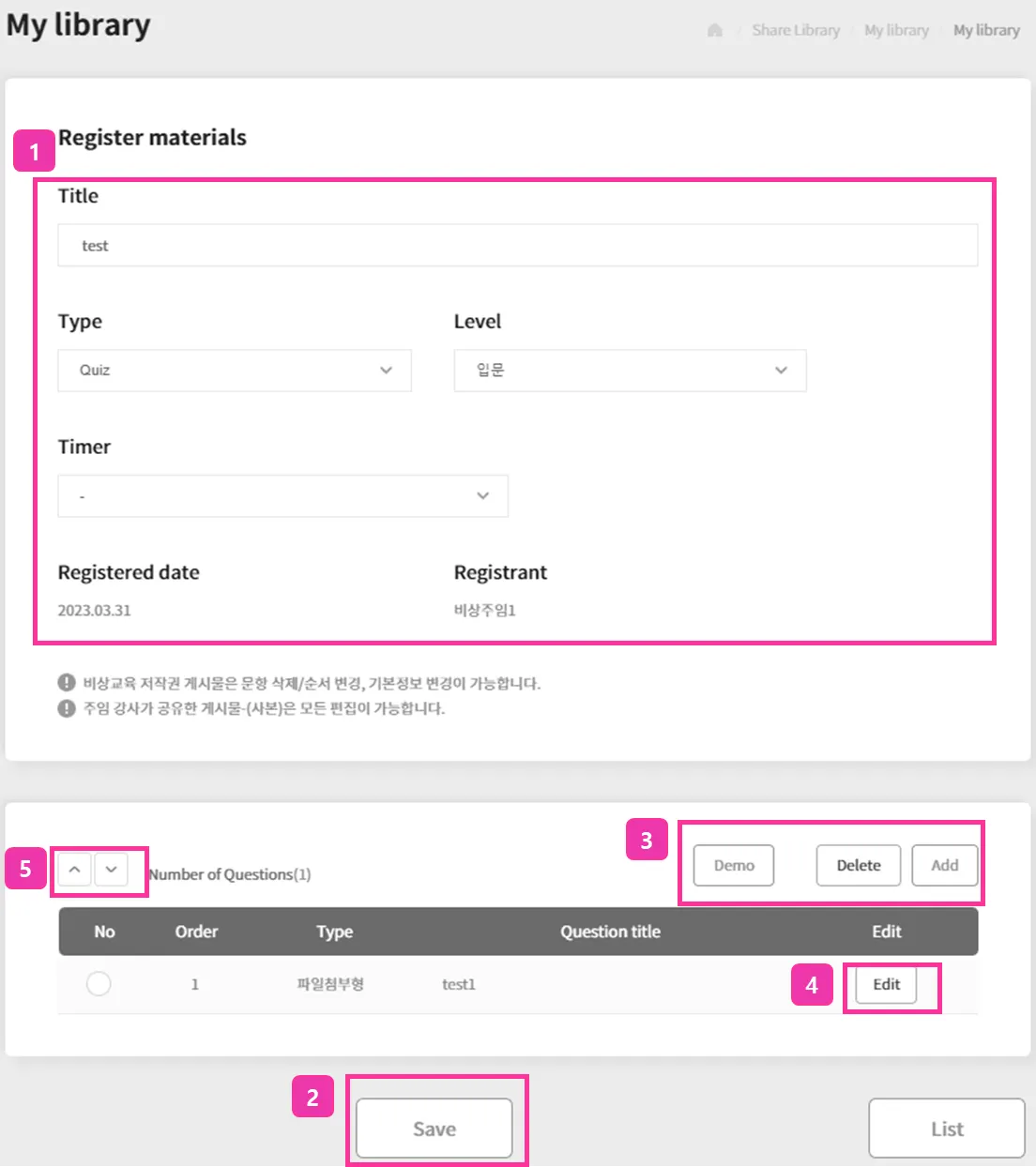
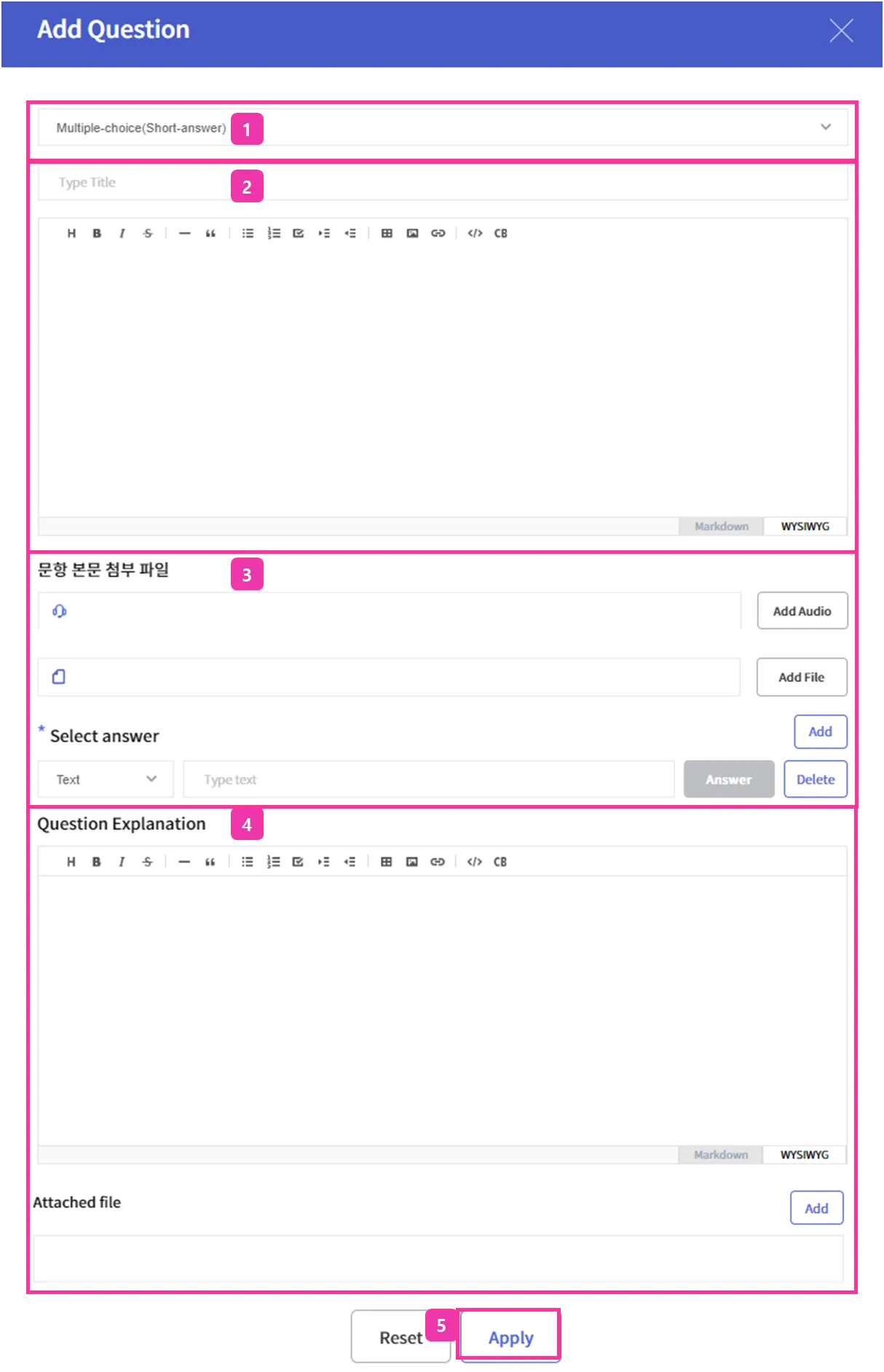
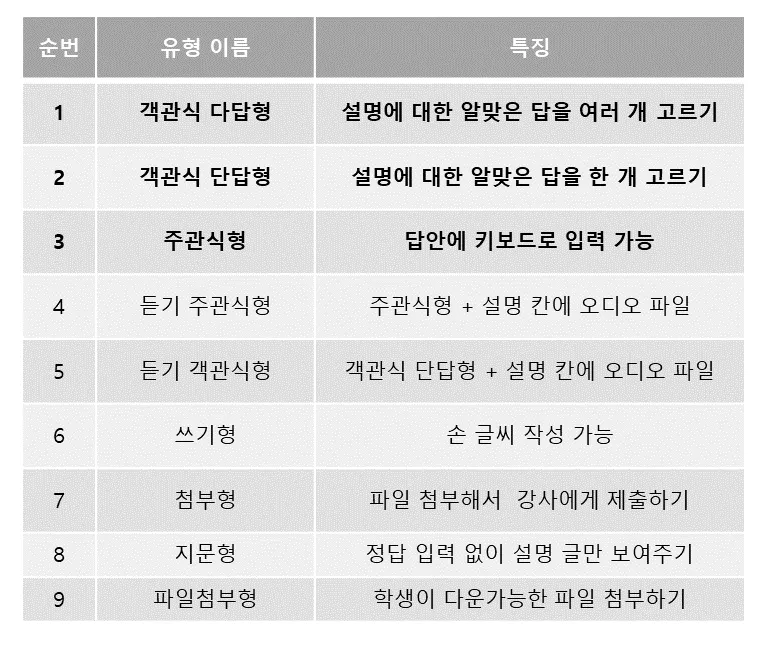

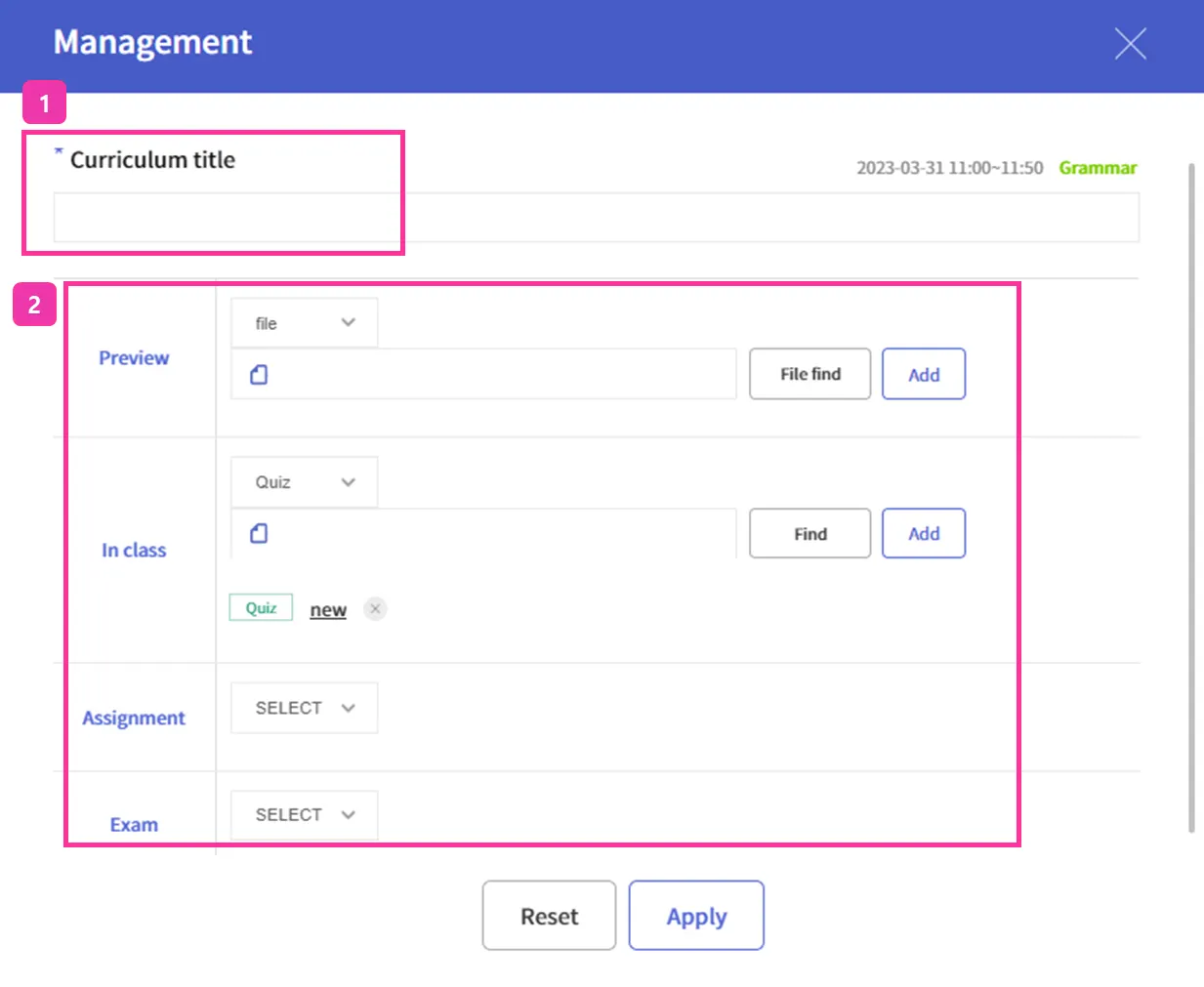
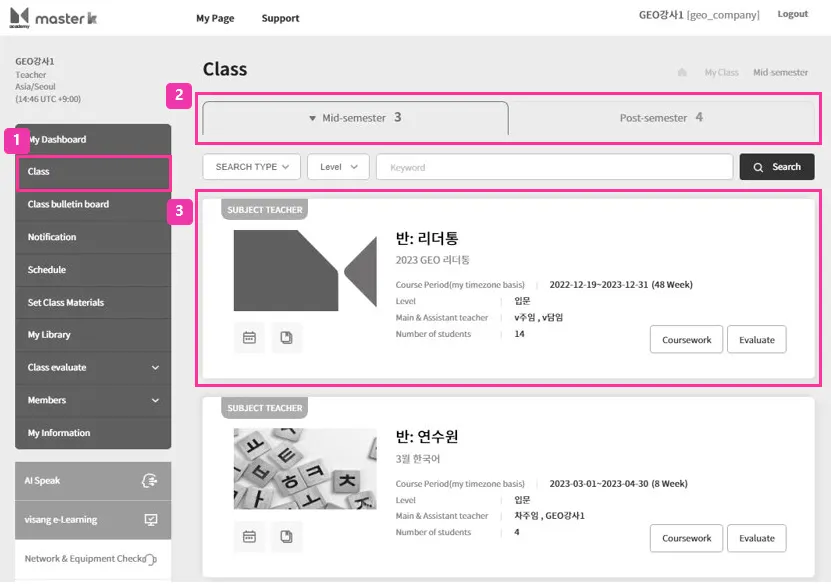
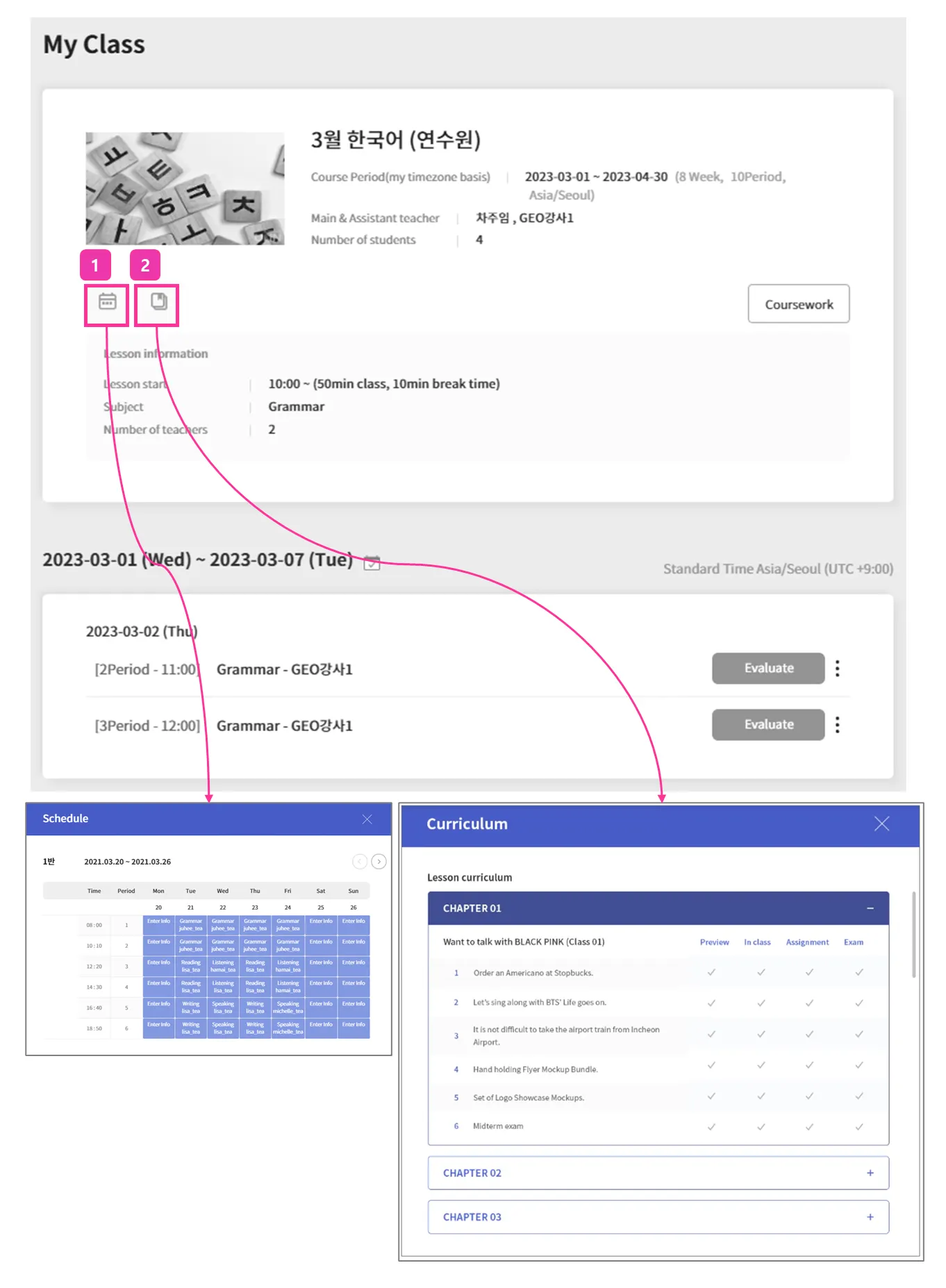
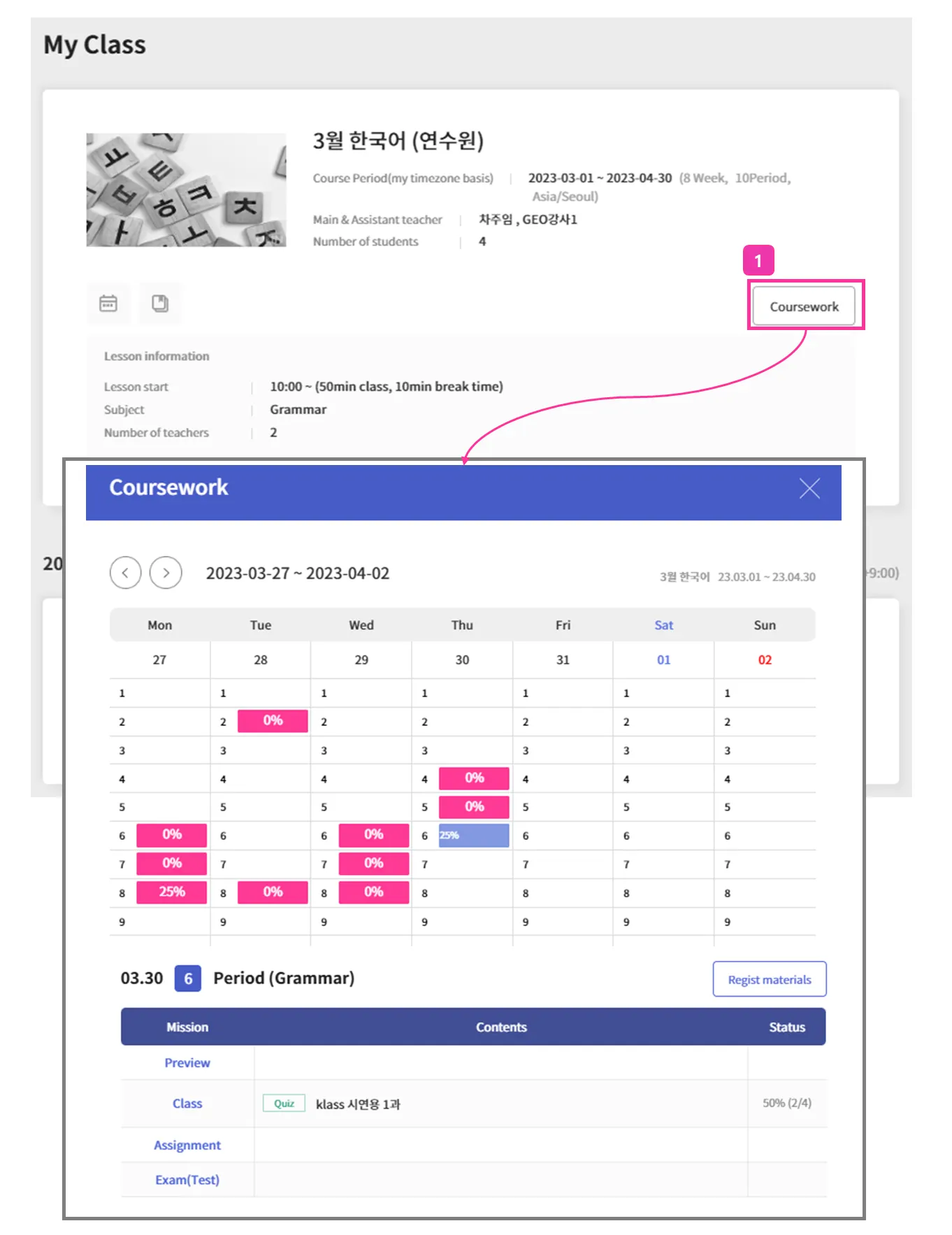
.png&blockId=16ca62b4-0b62-45c9-9854-c99d63b3beaf)