AI SPEAK allows you to practice Korean pronunciation.
Students can use it on their own.
It can be used for review after class.
 Table of Contents
Table of Contents
Click on the guide to jump directly to it!
 Getting Started with AI SPEAK
Getting Started with AI SPEAK
1.
Log in to the master k language school. Click on [My Page].
2.
Click on AI SPEAK on the left side.
 Setting up AI SPEAK
Setting up AI SPEAK
1.
Click the Agree to All Required AI Pronunciation Practice Items button.
2.
Select your nationality.
3.
Select your age.
4.
Select your gender. It is not necessary to choose a gender.
5.
Select the language you use.
You only need to do this setting once when you first access AI SPEAK.
To analyze Korean pronunciation, we collect nationality, age, gender, and language.
We do not collect personal information such as name or phone number.
 Using AI SPEAK
Using AI SPEAK
1.
Select a level. There are [Beginner 1] and [Beginner 2] levels.
2.
Choose a lesson to study from 1 to 20.
3.
Click Start on the topmost 'Let's practice with grammar' section.
 AI SPEAK STEP1 (Vocabulary, Grammar)
AI SPEAK STEP1 (Vocabulary, Grammar)
1.
Read the grammar explanation and click Next>. There are two grammar explanations per lesson.
2.
Record and click the Microphone button.
3.
You can listen to your own recording, record again, or move on to the next word.
4.
If the pronunciation is incorrect or the recording is not good, a 'D' will appear. If 'D' appears, you need to record again.
5.
Click the < button in the upper left corner to exit in the middle of the lesson.
6.
Click Yes in 'Are you sure you want to exit?'.
 AI SPEAK STEP2 (Conversation Practice)
AI SPEAK STEP2 (Conversation Practice)
1.
STEP2 is conversation practice. Click Start.
2.
Record the conversation.
3.
You can listen to your own recording, record again, switch roles, or move on to the next conversation.
4.
Clicking Switch Roles allows you to choose a different person.
5.
The conversation starts again.
6.
After completing all recordings, click Next Conversation to record the next sentence.
 AI SPEAK STEP3 (Extended Conversation Practice)
AI SPEAK STEP3 (Extended Conversation Practice)
1.
STEP3 is extended conversation practice. Click Start.
2.
The video will play automatically, and the conversation will appear below. Click SKIP to skip the video.
3.
After the video ends, click Start Learning to start recording.
4.
Look at the given hint and create a sentence.
For example, if it says 'Greetings/Park Ji-eun', record "Hello, I'm Park Ji-eun."
5.
You can listen to your own recording, record again, switch roles, or see results.
6.
Clicking View Learning Status shows the learning results for this lesson.
Click Exit to leave this activity.
 Checking AI SPEAK Scores
Checking AI SPEAK Scores
1.
On the main screen, click on Learning Status.
2.
Click on the level you want to check the results for.
3.
Click on the lesson you want to check the results for.
4.
Check the [Grammar] content learned in that lesson.
Press < > buttons to view the results for each step.
5.
Scores are displayed in five categories.
Check the teacher's comment and listen to the recorded voice again.
6.
Check the [Conversation] content learned in that lesson.
7.
You can listen to the recorded voice.
If you haven't switch roles, there may be no recording for a specific person.
8.
Check the [Video] content learned in that lesson.
9.
You can watch the dubbed video with your recorded voice.
You can also hear the recording in each sentence.
AI SPEAK can be used through both PC and mobile.
It is recommended to use on mobile.
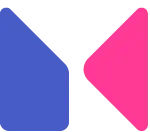
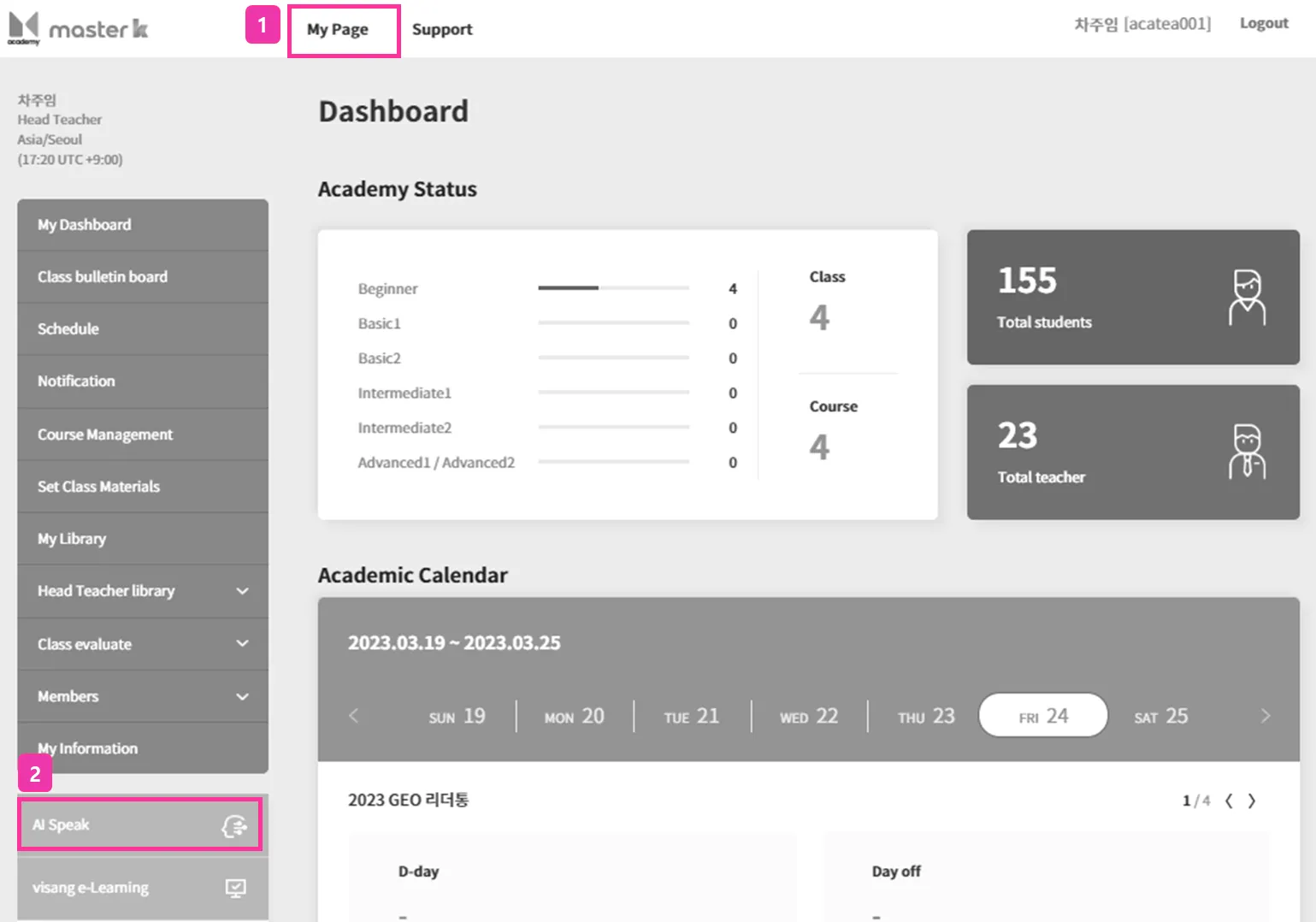
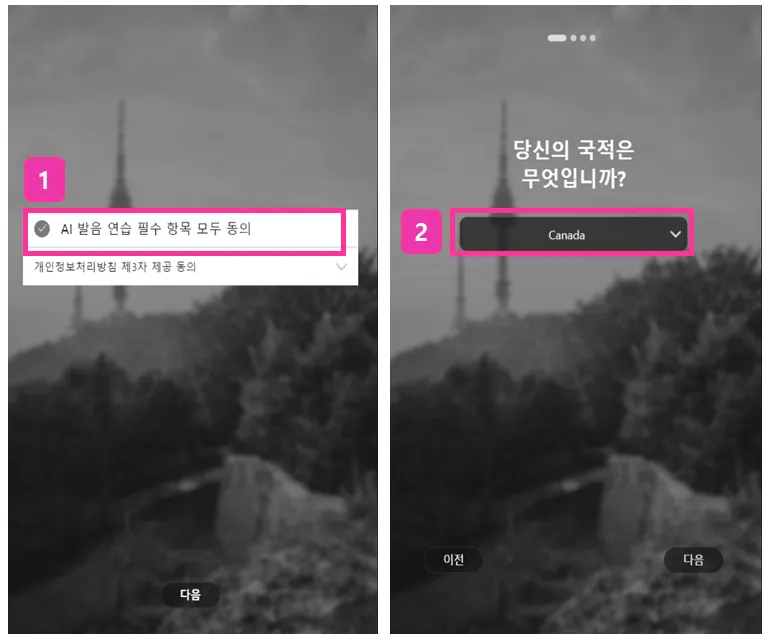
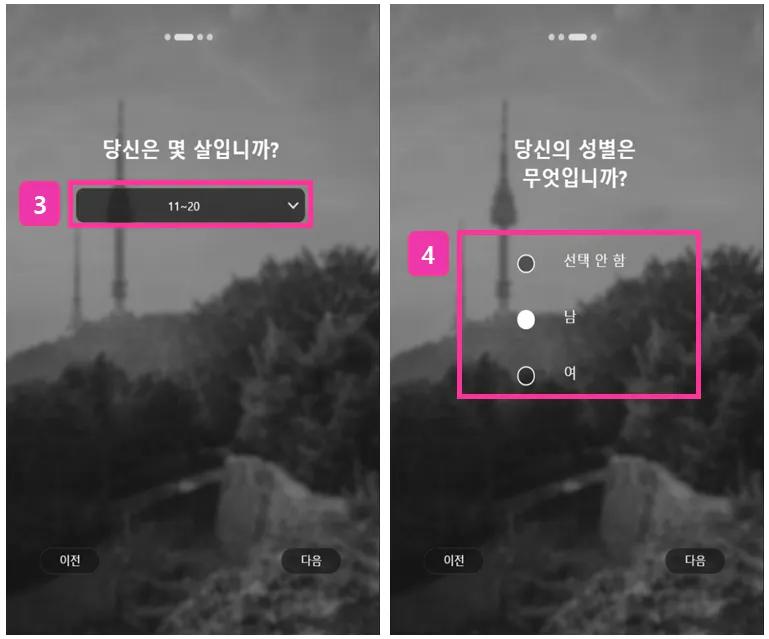
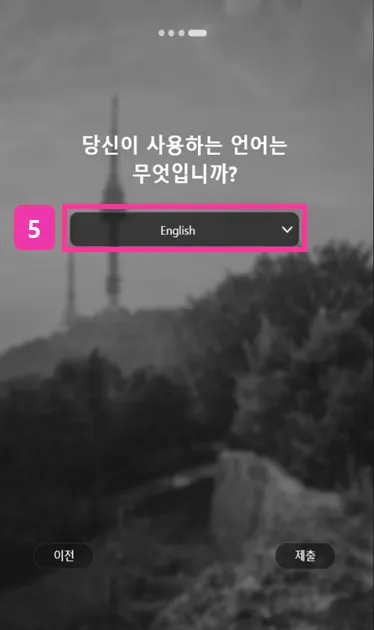
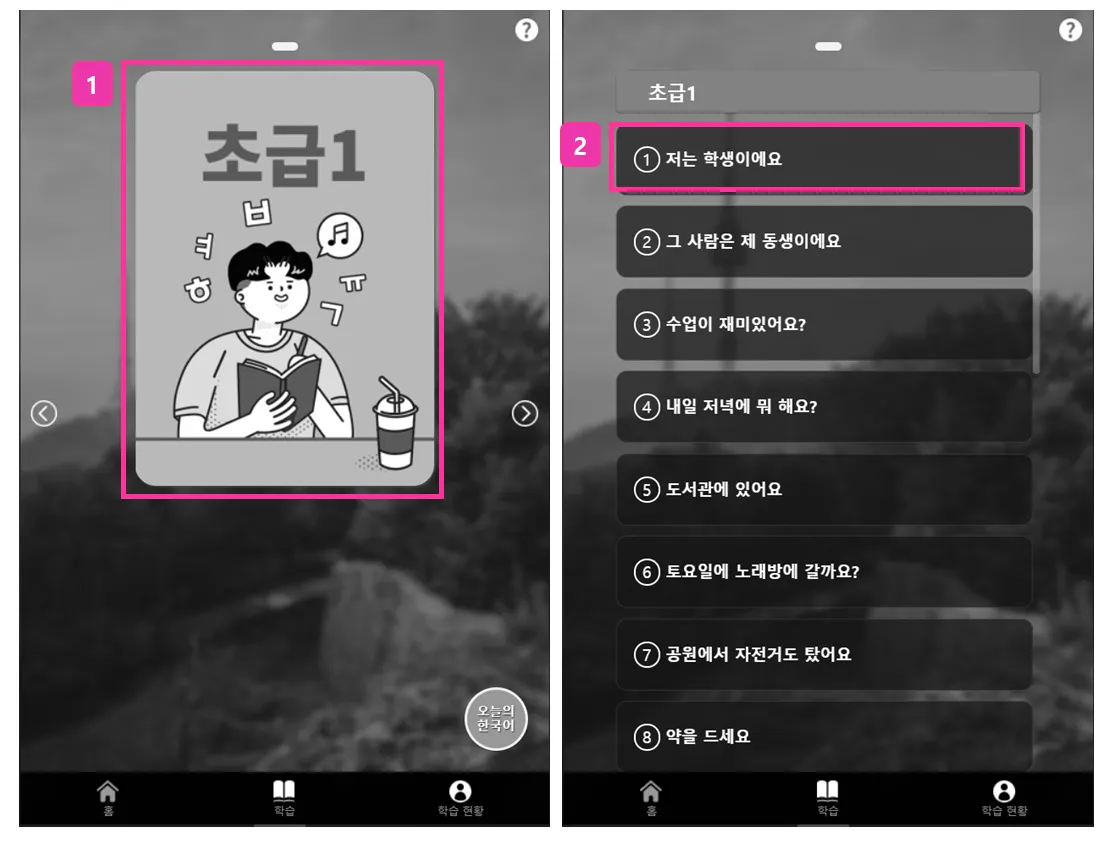
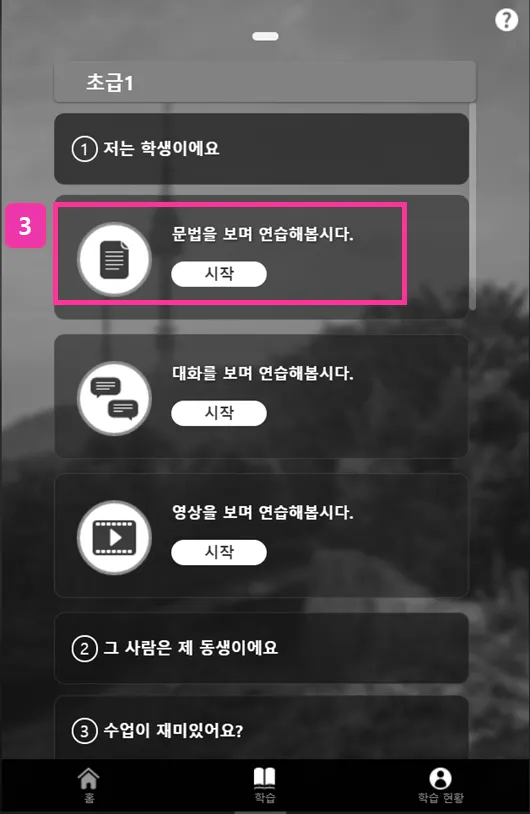
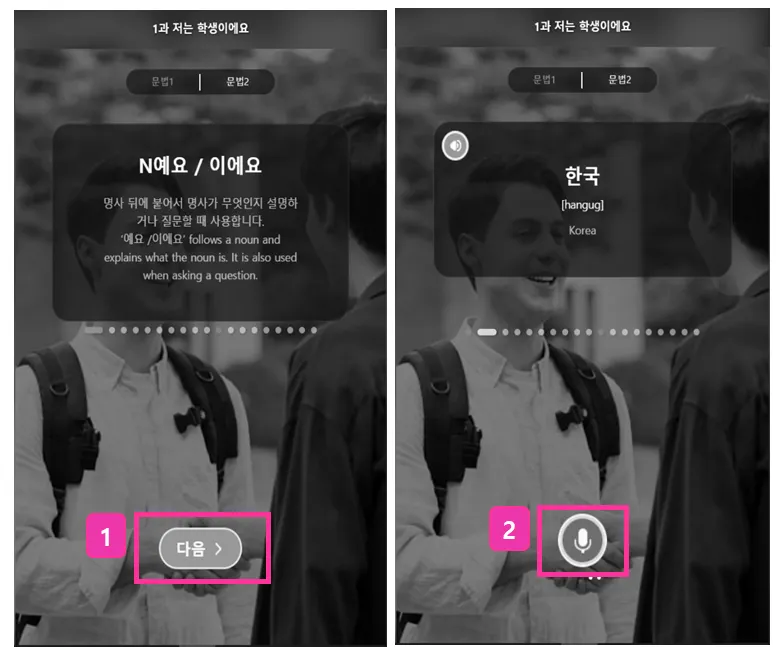

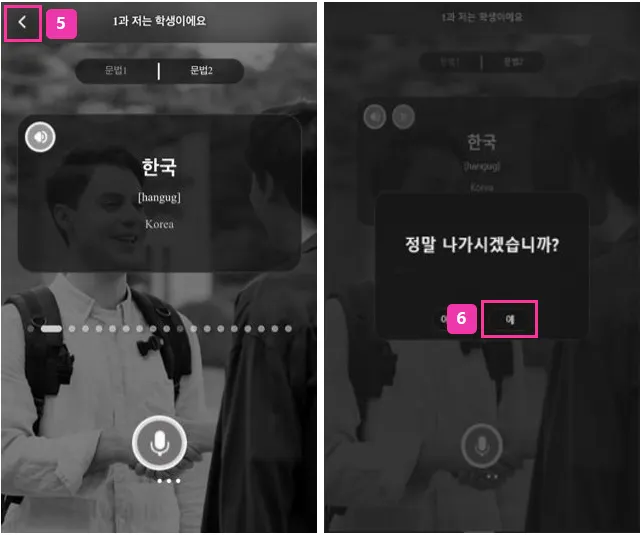
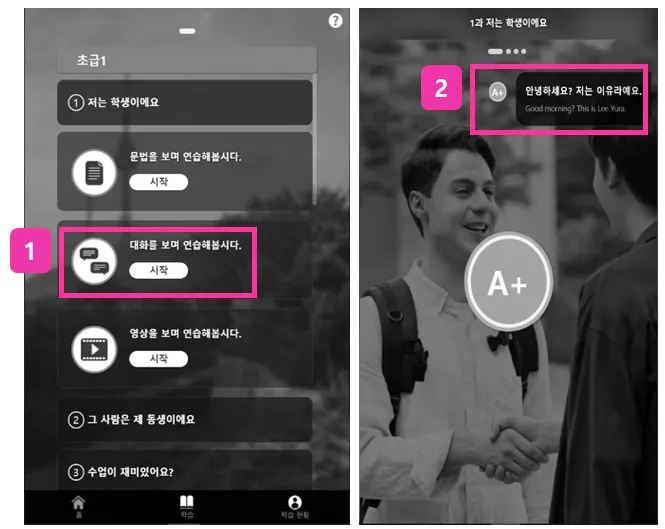
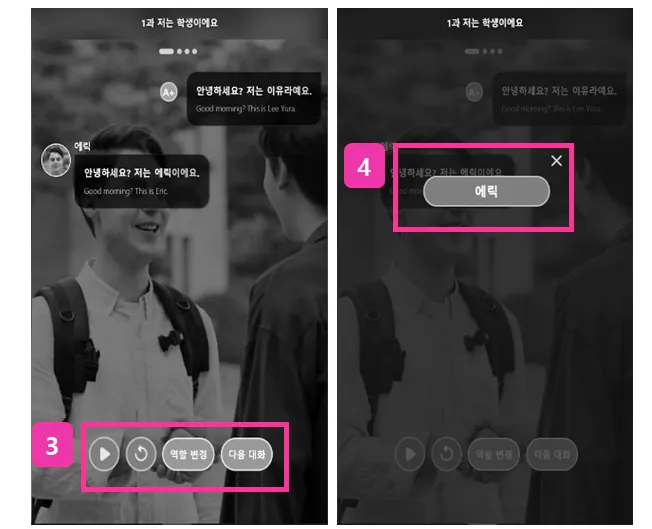
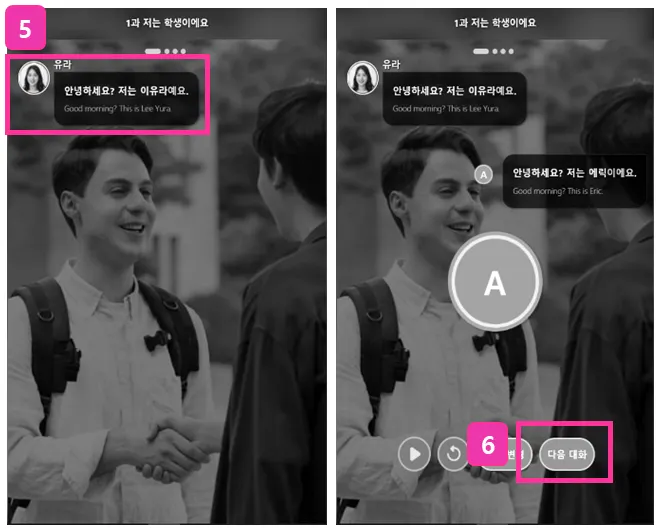
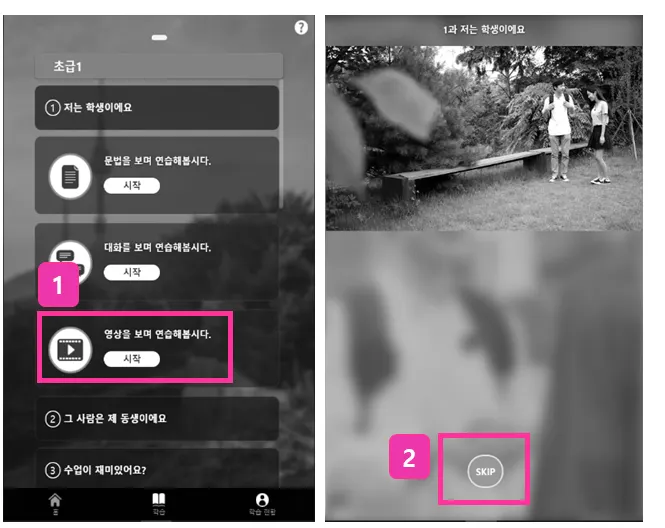
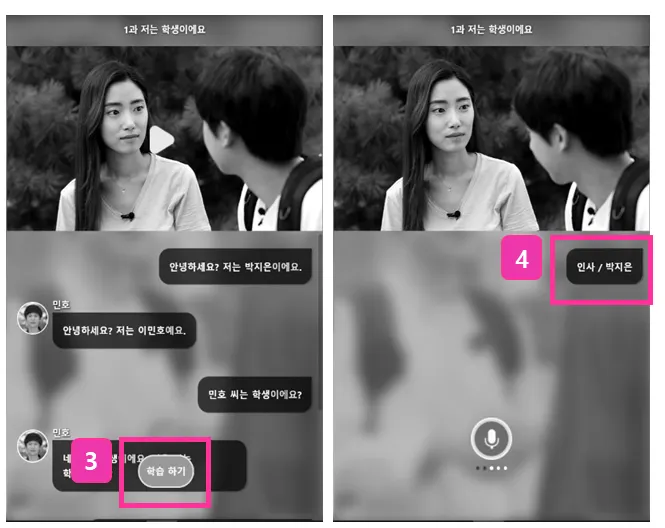
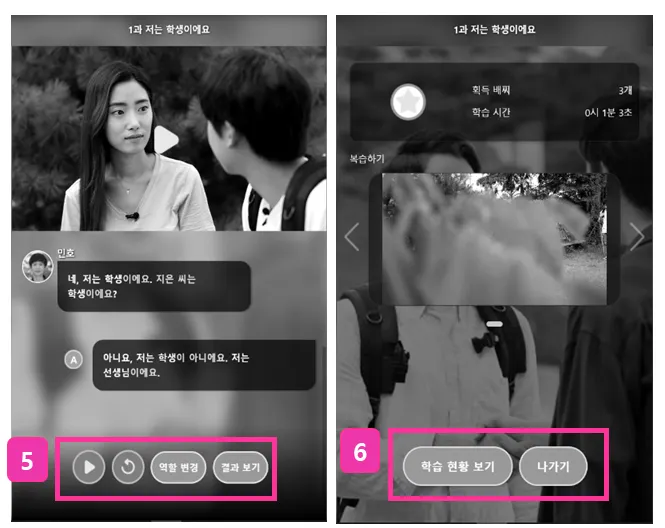
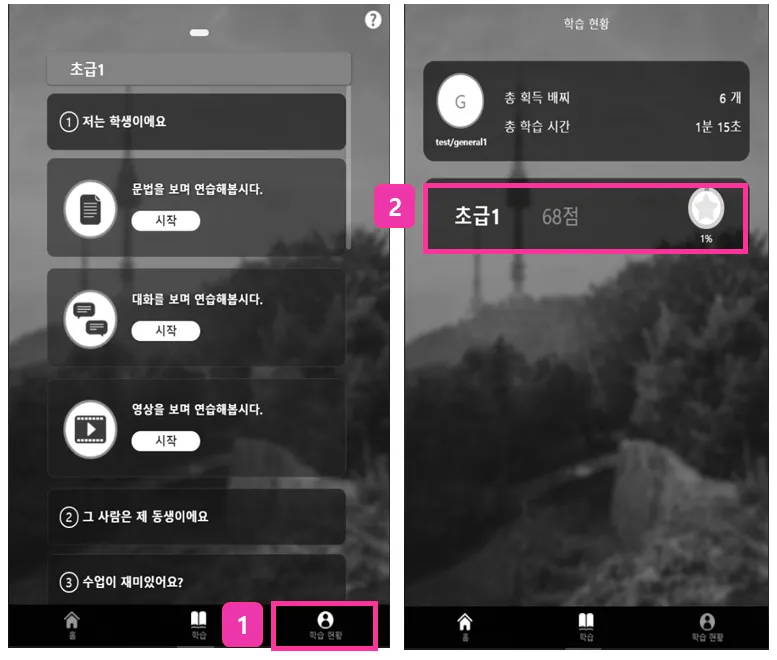
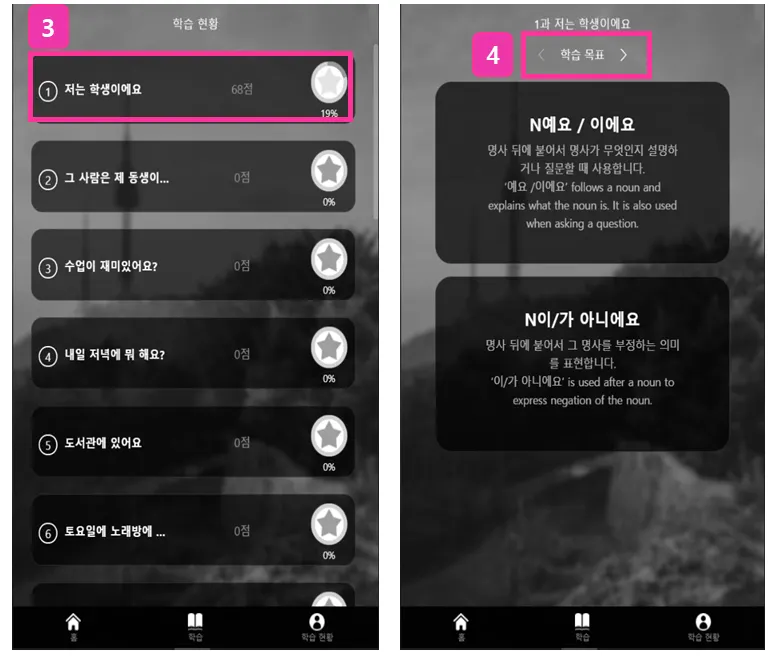
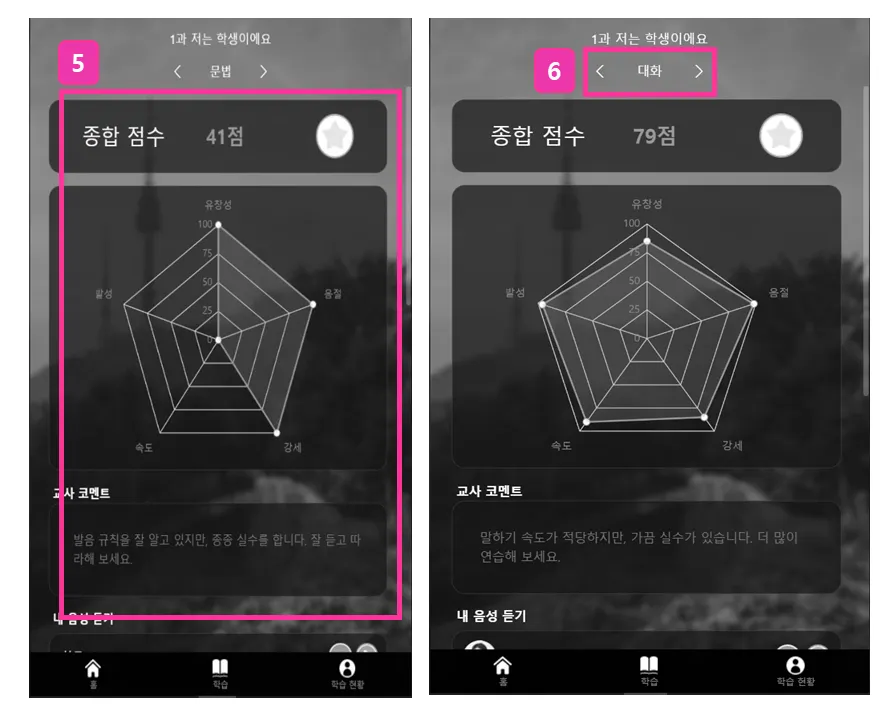
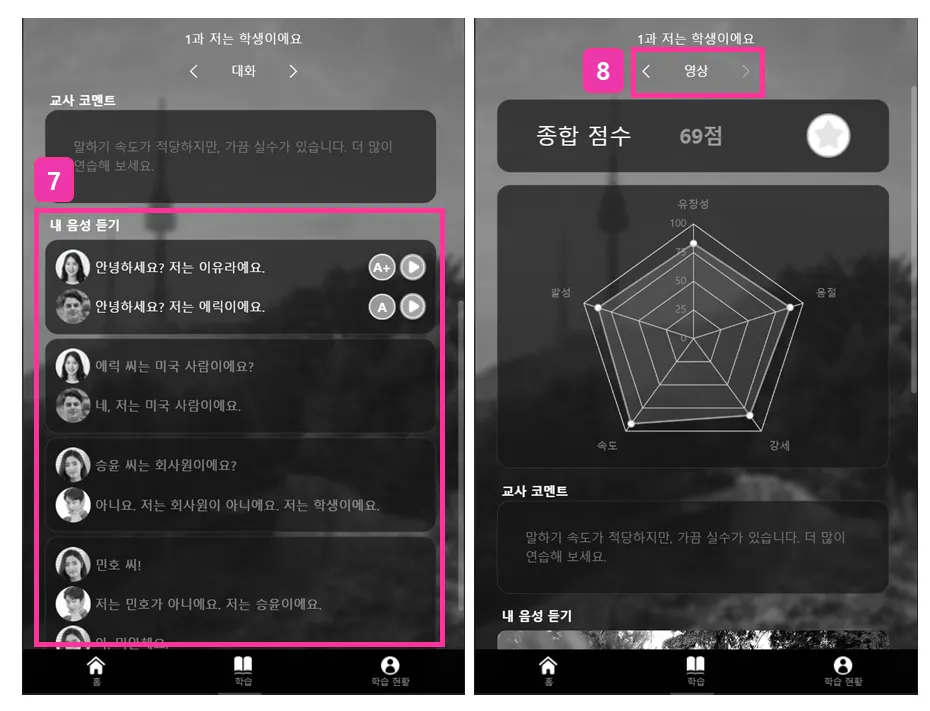
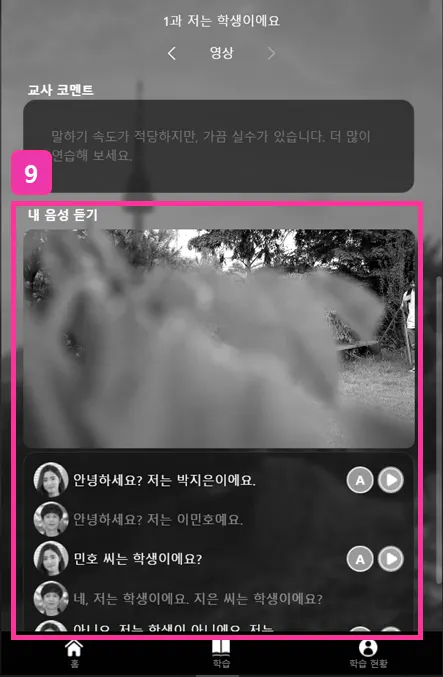
.png&blockId=df8a8fef-8a0d-4bd2-8053-6d298c249b77)