From logging in to checking class information, I will show you on the overall functions needed to participate in a class. 
 Table of Contents
Table of Contents
Click on the guide to jump directly to it!
 Logging In
Logging In
1.
Please enter the provided ID/PW and log in.
 Exploring the Main Screen
Exploring the Main Screen
1.
[My class] shows a list of courses you are currently taking.
2.
[visang e-Learning] allows you to directly access e-learning courses.
3.
[Information] provides quick access to frequently used features such as manuals, FAQs, and video system environment checks.
 Navigating to My Page
Navigating to My Page
1.
After logging in, click [My page] to go to the student dashboard.
 Using the Dashboard
Using the Dashboard
1.
[Academic Calendar] allows you to check academic schedules and attendance.
2.
[Q&A] and [Notifications] allow you to check important announcements and Q&A notifications from the language school.
3.
[My Class] shows the most recent upcoming class and completed classes.
 Using the Class
Using the Class
1.
You can check the list of courses for the current semester and completed semesters in [Class].
2.
Clicking on a course allows you to view detailed information and join the online class.
Mid-Semester: the list of courses for the ongoing semester.
Post-Semester: the list of courses completed during the semester and obtain your grade report.
 Checking Class Information
Checking Class Information
1.
You can check the course information, curriculum, timetable, and class management for the course you are currently taking.
2.
By clicking on each icon, you can view the main timetable and curriculum.
3.
Click the Coursework button.
4.
Click on the class block for which you want to check the materials.
5.
You can view class materials and progress.
•
Only preview materials are available before the class starts.
6.
You can check if there are any preview materials.
7.
It displays the remaining time until the class starts.
8.
Click Enter Lesson to join the onine class.
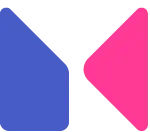
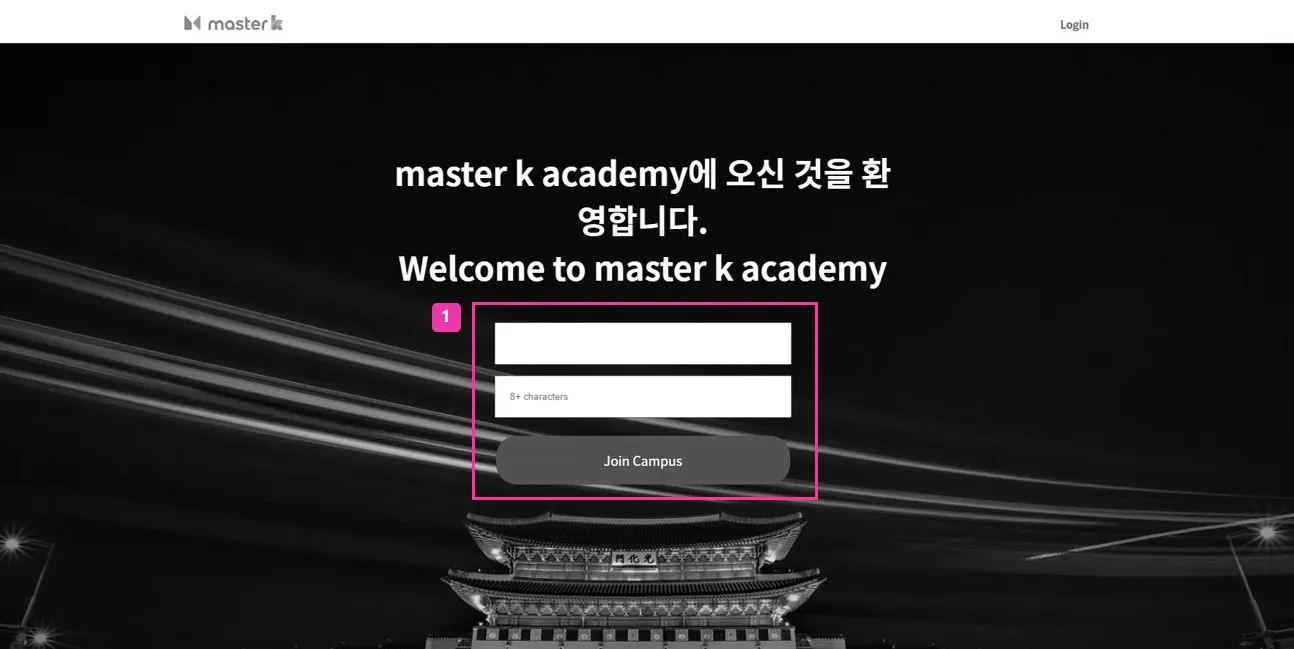
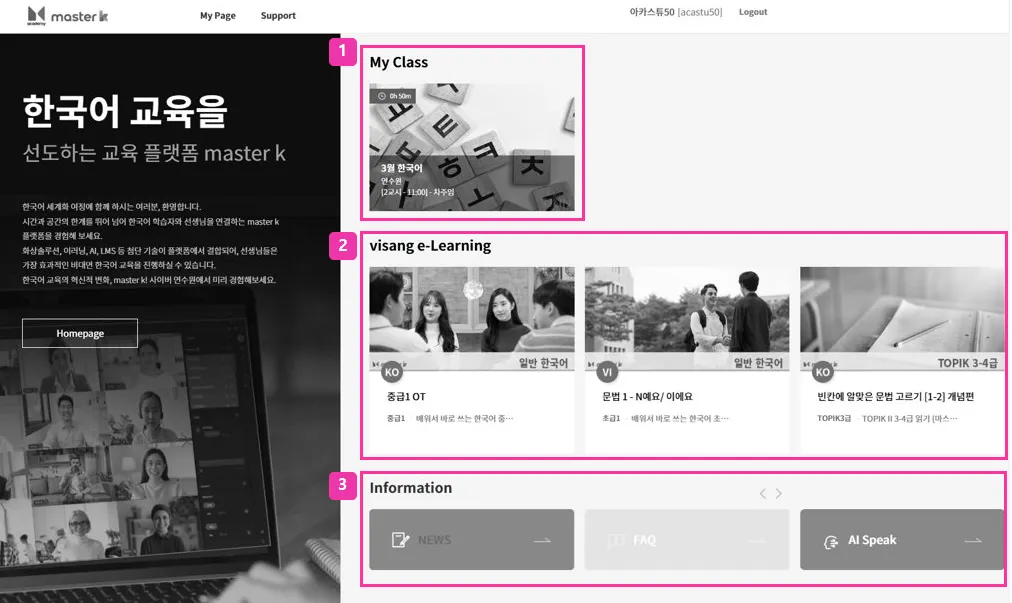
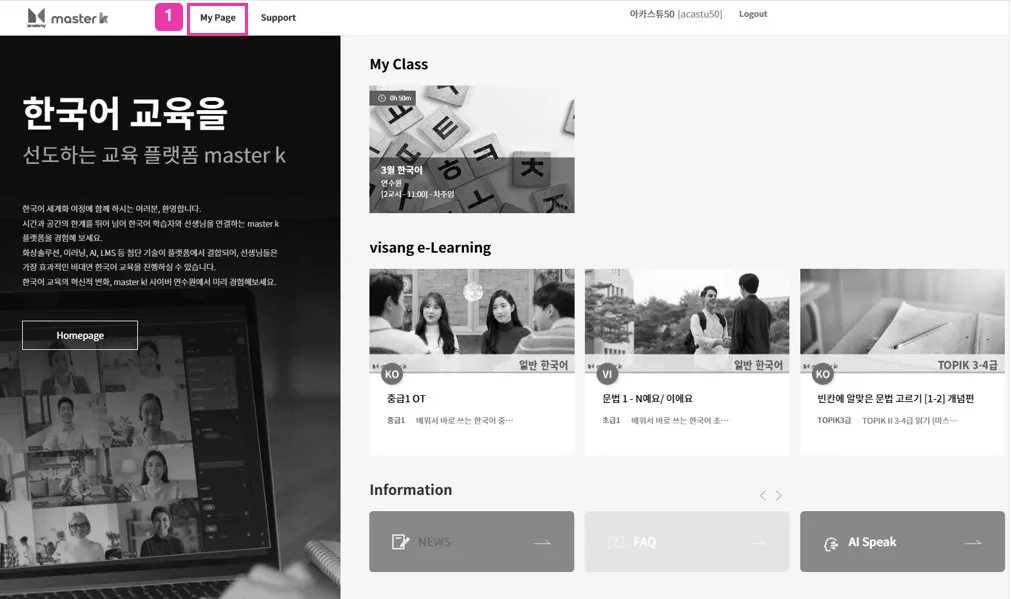
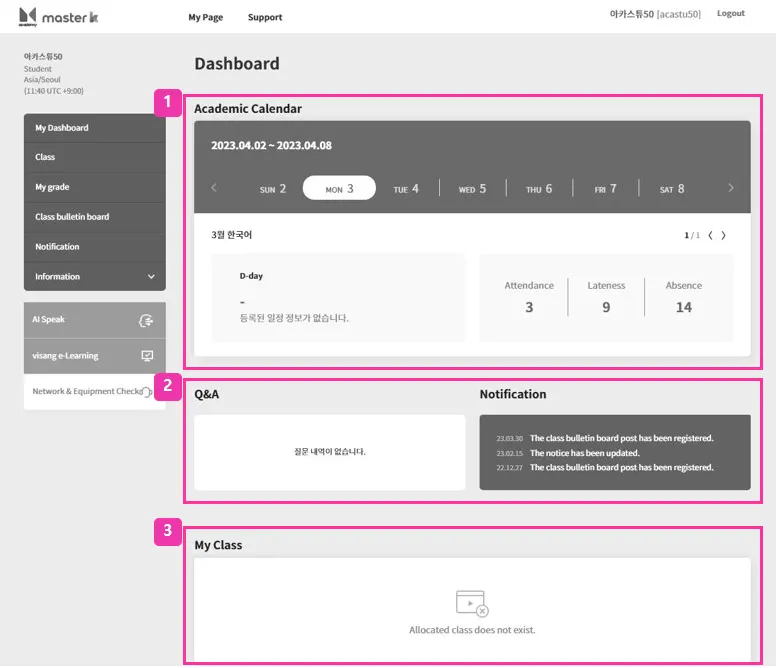
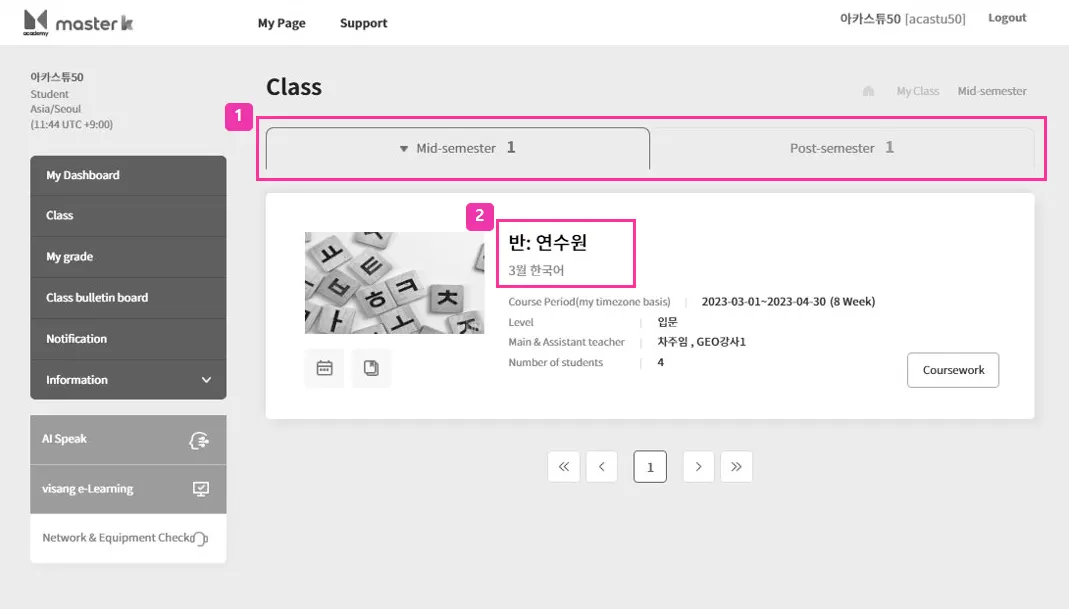
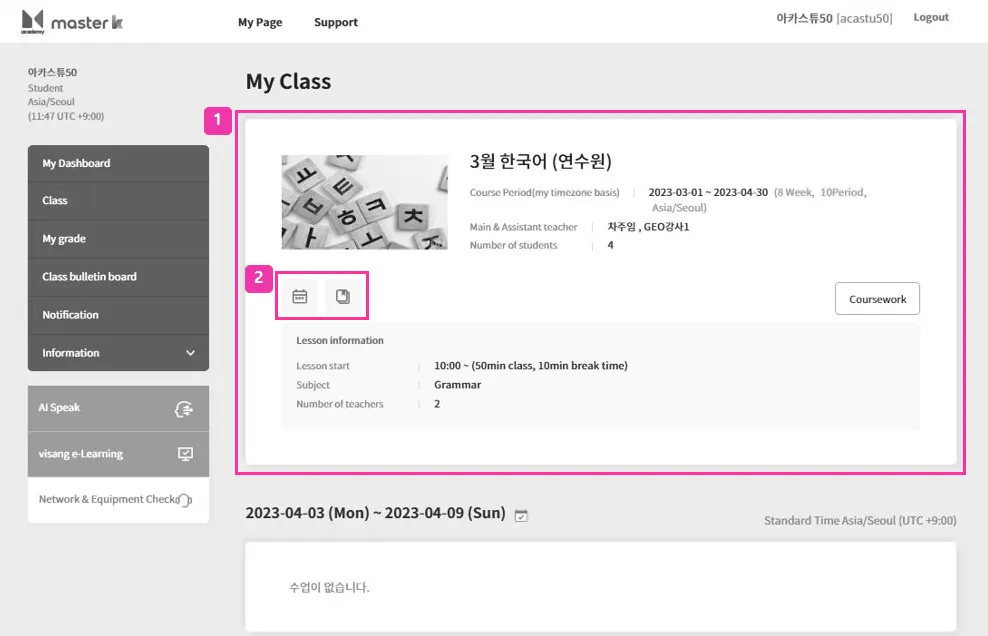
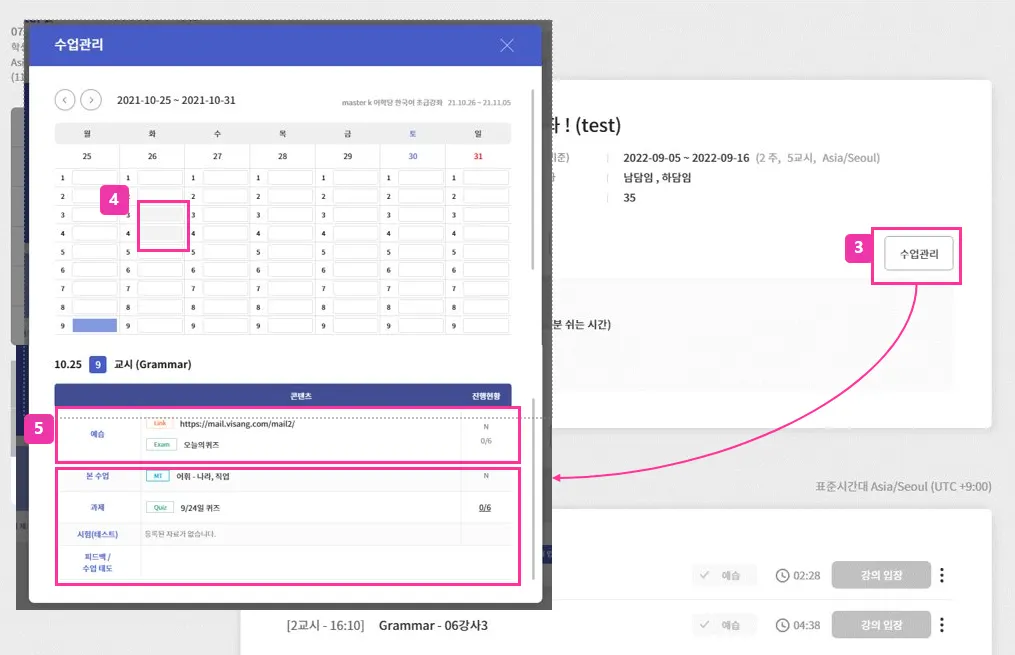
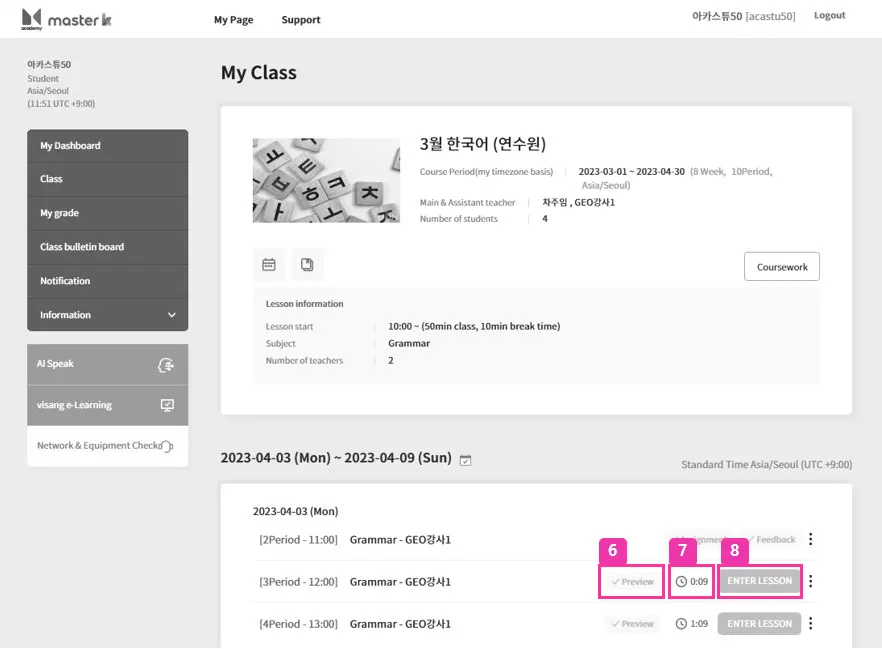
.png&blockId=3b73cf00-5bfb-41e5-9a67-a5e189591ff3)