Please check devices and browsers before attending the online class.
 Table of Contents
Table of Contents
Click on the guide to jump directly to it!
 PC
PC
 Check the Operating System
Check the Operating System
Please check if you are using one of the following operating systems.
•
Windows : Windows 8.1, Windows 10
•
macOS : OS X 10.12 or higher
 Check the Browser
Check the Browser
For PCs, please use the Chrome browser.
If you use other browsers, you cannot access to the online class.
 Check the Device Time Zone
Check the Device Time Zone
Please check your time zone settings according to your device's operating system using the methods below.
If the device's time zone setting differs from the class schedule, the class may end upon entry.
(Example) If the teacher is in Seoul (UTC+9) and the student is in Ho Chi Minh City (UTC+7), there is a 2-hour time difference. If the course reference time is Ho Chi Minh City (UTC+7), but the teacher’s device time zone is set to Seoul (UTC+9), the session may be terminated when entering the class.
Regardless of whether you are a teacher or a student, the time zone setting of your device affects the session. Make sure to set your device’s time zone to match the course reference time.
Windows
•
Search 'Date and Time' in the Windows taskbar
•
Select the 'Change Date and Time' icon
•
Set 'Set time automatically' to ON, then adjust the 'Time Zone' to match the master k course schedule
macOS
•
Go to the Apple menu at the top > System Settings > General > Date & Time
•
In the 'Set date and time automatically' option, enter the user's regional network time server
Linux
•
Option 1: Checking via Systemd
◦
Run the timedatectl command
$ timedatectl
Local time: Mon 2024-03-25 19:48:08 KST
Universal time: Mon 2024-03-25 10:48:08 UTC
RTC time: Mon 2024-03-25 10:48:08
**Time zone: Asia/Seoul (KST, +0900)**
System clock synchronized: yes
NTP service: active
RTC in local TZ: no
Plain Text
복사
•
Option 2: Checking the /etc/timezone File
◦
Output the contents of the /etc/timezone file to verify the time zone
 Allow Camera and Microphone Access for Joining the Online Class
Allow Camera and Microphone Access for Joining the Online Class
When joining the online class, be sure to Allow access to microphone and camera in the permission pop-up window. If not allowed, you will not be able to use the online class.
 Check Internet Speed
Check Internet Speed
If your internet speed is slow, sometimes the screen will be remained black.
It should be at least 5 mbps when accessing the PC
If you've done this far and it still doesn't work, please check the followings!
 Mobile
Mobile
Please do not use other applications for online class on mobile.
Most of problems when connecting on mobile are caused by using multiple applications at the same time. Please pay attention and avoid doing so.
 Check the Operating System
Check the Operating System
Please check if you are using one of the following operating systems.
•
iOS : iOS 12.0 or higher
•
Android : Android OS 5.0 or higher
•
Others: Users with Linux, Chrome OS, or other operating systems
 Check the Browser
Check the Browser
For mobile devices, please use the Chrome or Safari browsers.
You cannot access to the online class with other browsers.
 Check the Device Time Zone
Check the Device Time Zone
Please check your time zone settings according to your device's operating system using the methods below.
If the device's time zone setting differs from the class schedule, the class may end upon entry.
(Example) If the teacher is in Seoul (UTC+9) and the student is in Ho Chi Minh City (UTC+7), there is a 2-hour time difference. If the course reference time is Ho Chi Minh City (UTC+7), but the teacher’s device time zone is set to Seoul (UTC+9), the session may be terminated when entering the class.
Regardless of whether you are a teacher or a student, the time zone setting of your device affects the session. Make sure to set your device’s time zone to match the course reference time.
Android
•
Open the Settings app
•
Select General Management or System (depending on the device model)
•
Choose Date & Time
•
Ensure that Automatic date & time and time zone is enabled, then manually set the time zone to match the course time of the master k class you are attending.
iOS (iPhone, iPad)
•
Open the Settings app
•
Select General
•
Choose Date & Time
•
Ensure that Set Automatically is enabled, then manually set the time zone to match the course time of the master k class you are attending.
 Allow Camera and Microphone Access for Joining the Online Class
Allow Camera and Microphone Access for Joining the Online Class
When joining the online class, be sure to allow access to microphone and camera in the permission pop-up window. If not allowed, you will not be able to use the online class.
 Check Internet Speed
Check Internet Speed
If your internet speed is slow, sometimes the screen will be remained black.
It should be at least 2.5 mbps when accessing the PC
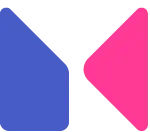




.png&blockId=16ca62b4-0b62-45c9-9854-c99d63b3beaf)