You can register important notices such as schedules and assignments. 
There are two ways to post notices.
1. Post notices on the bulletin board through the admin page.
2. Post notices on the class page through the language school.
 Table of Contents
Table of Contents
Click on the guide to jump directly to it!
 Posting from the Admin Page
Posting from the Admin Page
1.
Click [Exhibition Management] on the admin page and then click [Content Management].
2.
Click Registration to write a new notice.
3.
After registration, you can see the registered post and its visibility status.
1.
Select ‘whether the notice will expose on the top', ‘who is the target', and 'which type of content'.
2.
Write the title and content.
3.
Click Save to register the notice.
1.
Click [Support → NEWS].
2.
You can see the notice posts.
 Posting from the Language School Page
Posting from the Language School Page
1.
Log in and click [My Page], then click [Class bulletin board] on the left side.
2.
[All] shows all posts, [Class Notice] shows the notices posted by the teacher, [Communication] allows students to freely post, and [Questions] shows questions asked by students to the teacher.
3.
Click WRITE and write the post you want.
4.
You can see the posts you have written and the posts written by others. You can also leave comments on the posts.
1.
Select [Class Notice] instead of [Service Question]. Class notices are only visible to the selected class. Service inquiries are only visible to the master k staff.
2.
Select the class to post the notice to and write the title.
3.
Write the content of the notice and click Save.
4.
Click the Register as Notice button to move the notice to the top.
Service inquiries are used when there is an error in using master k. You can also upload files when posting class notices.
1.
If comments are left on the notice post you made, you can see the ● mark on the dashboard.
.png&blockId=1f6cecc9-026a-4689-a36b-dcdc1ca3512b)
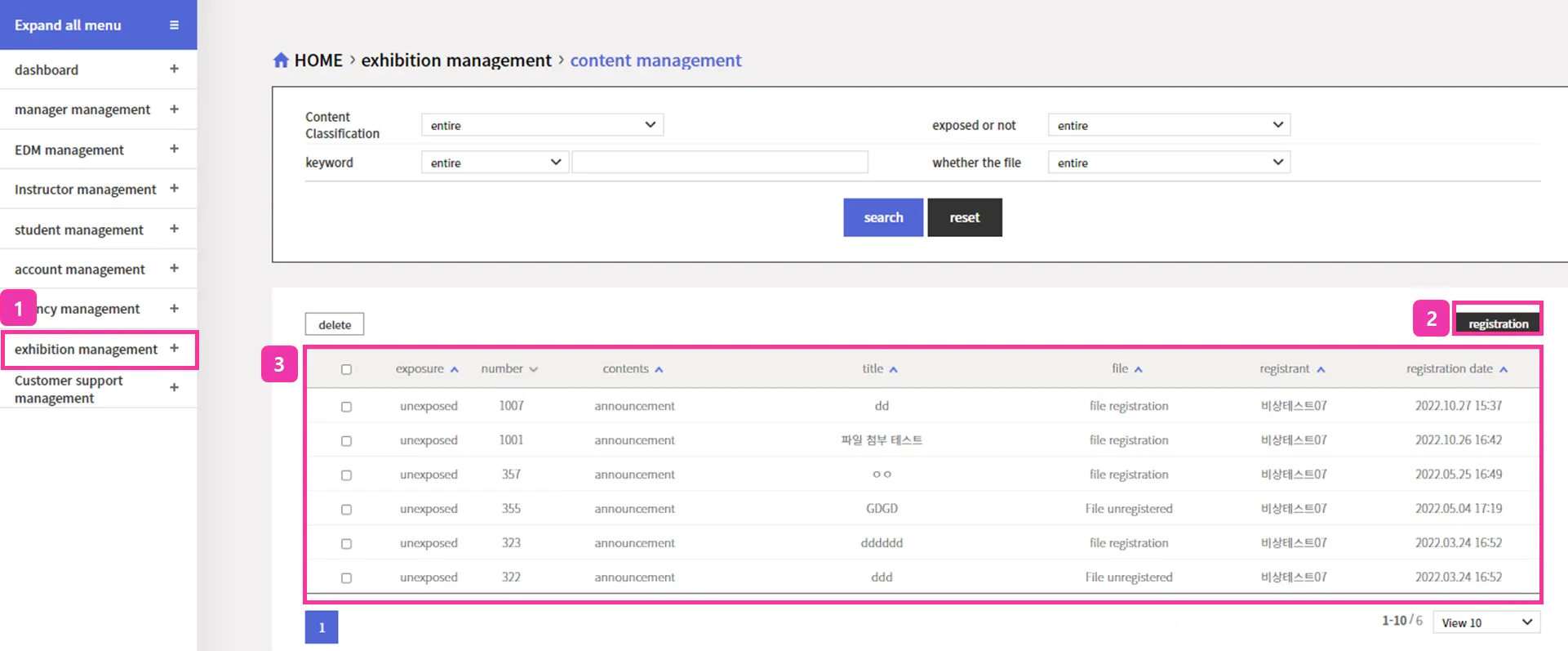
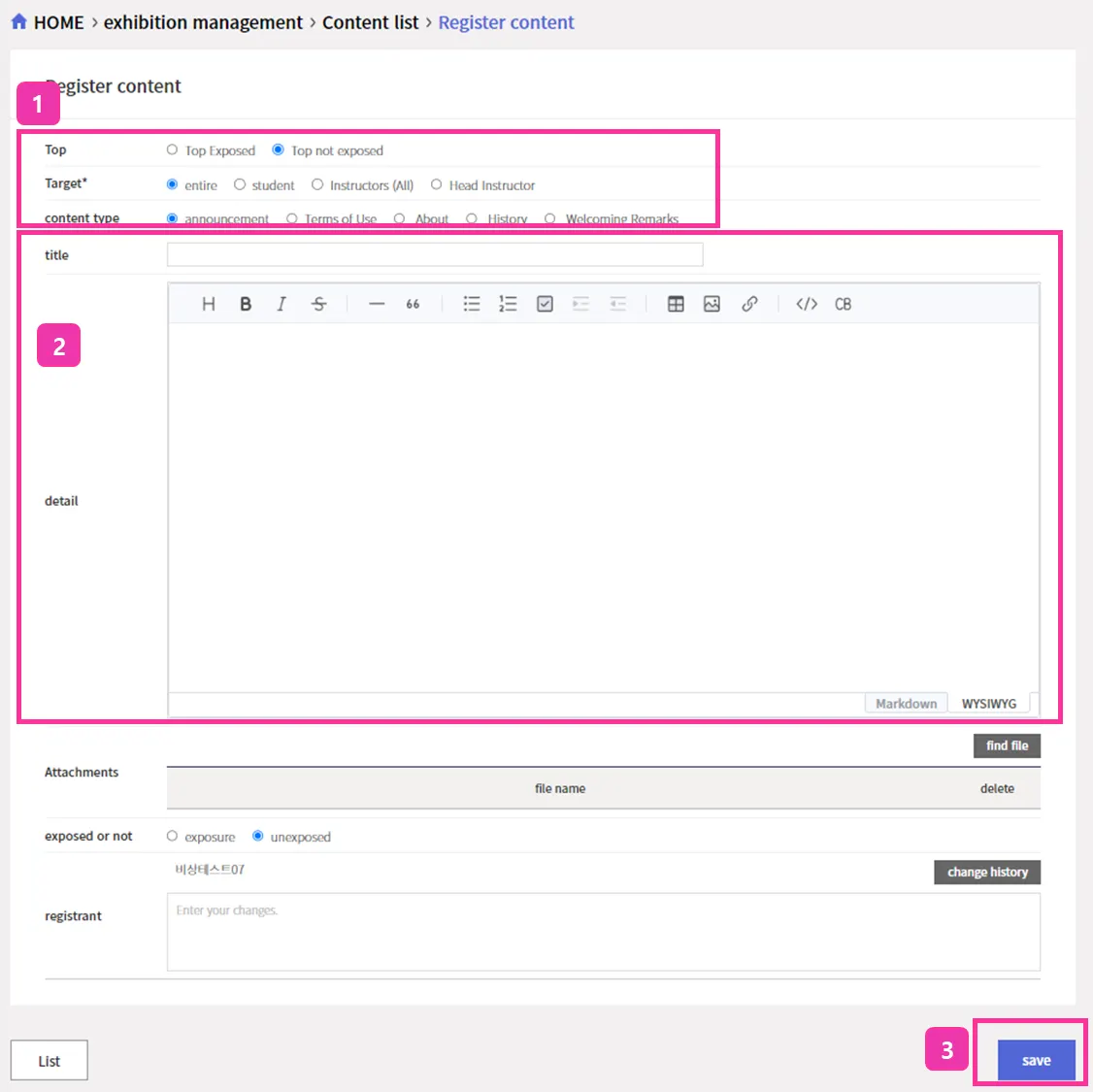
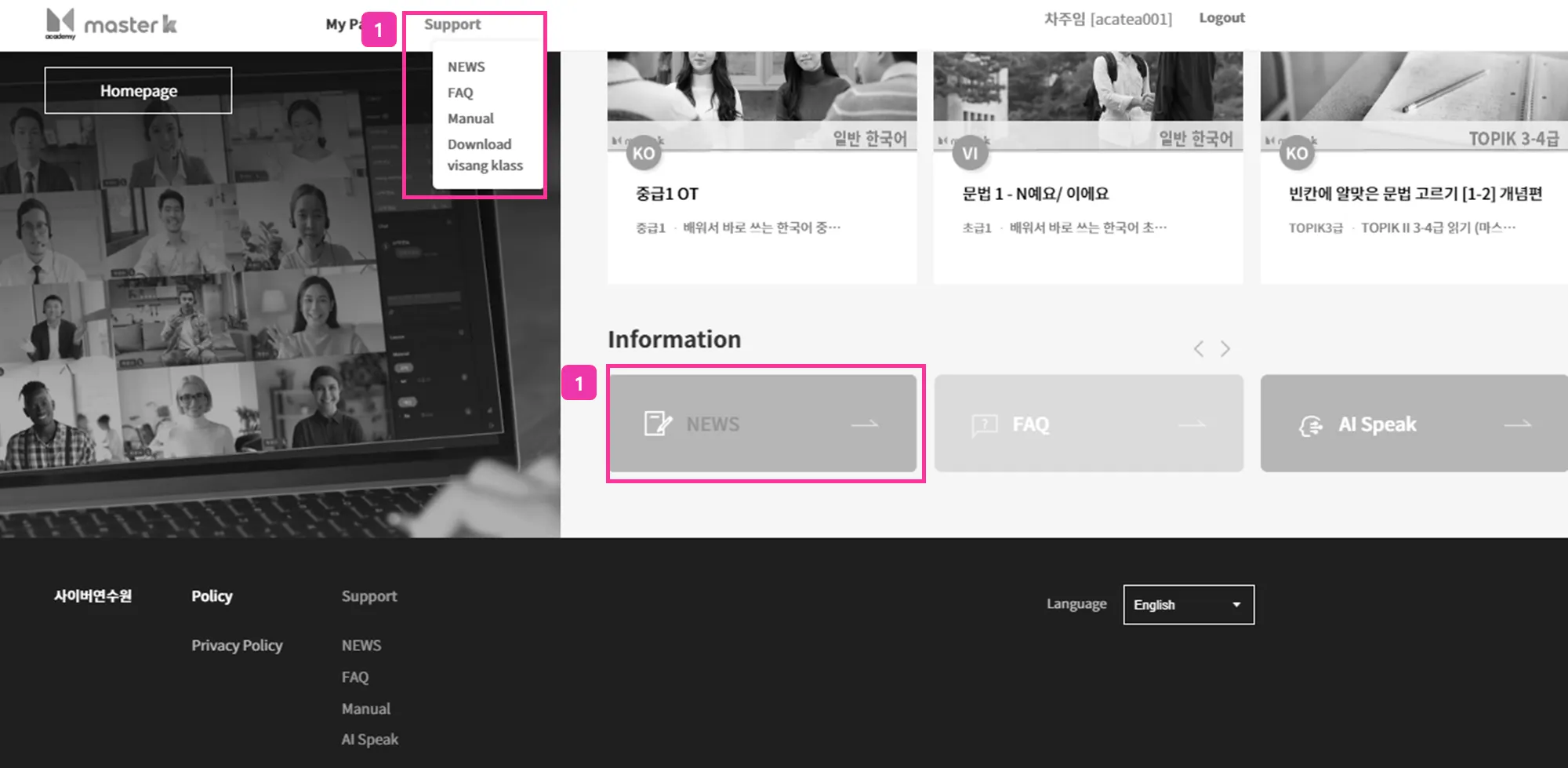
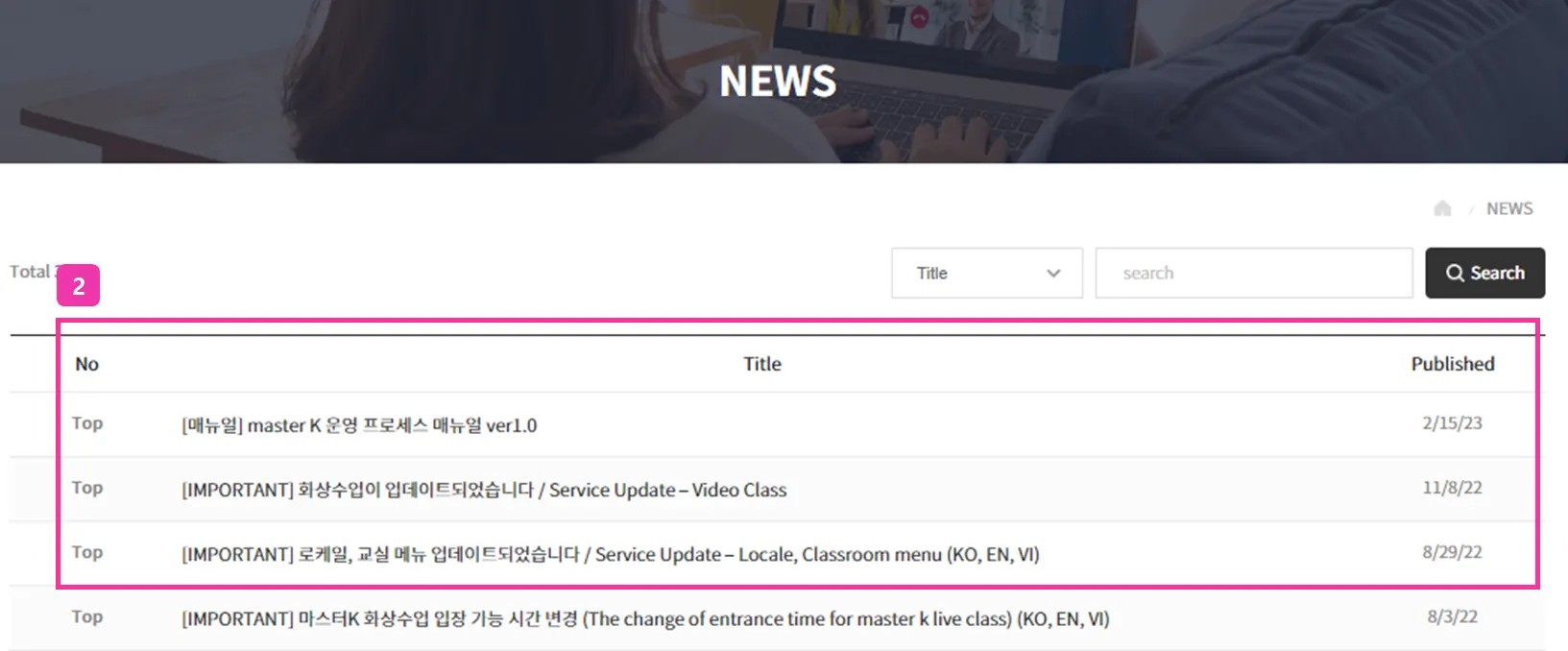
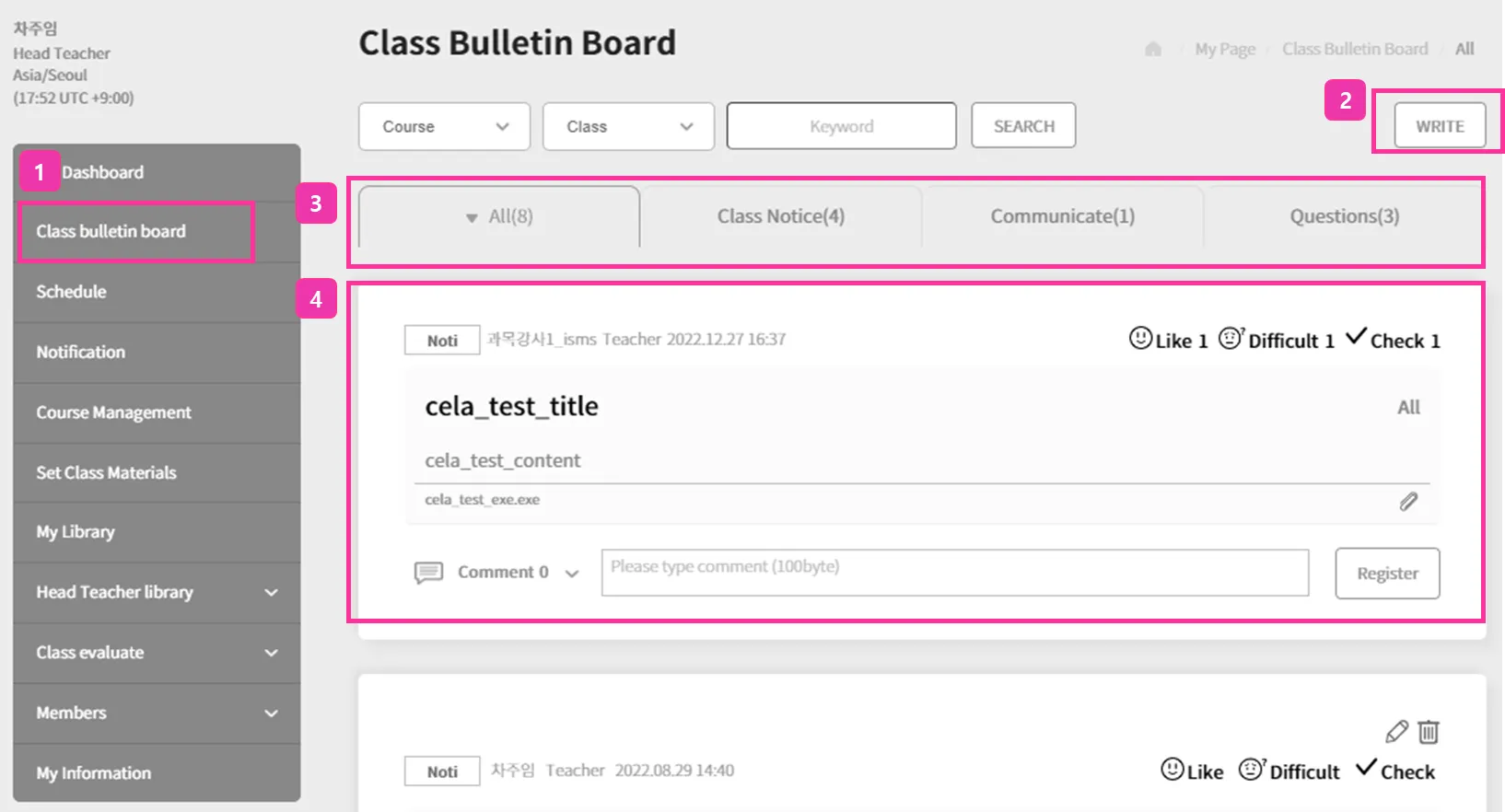
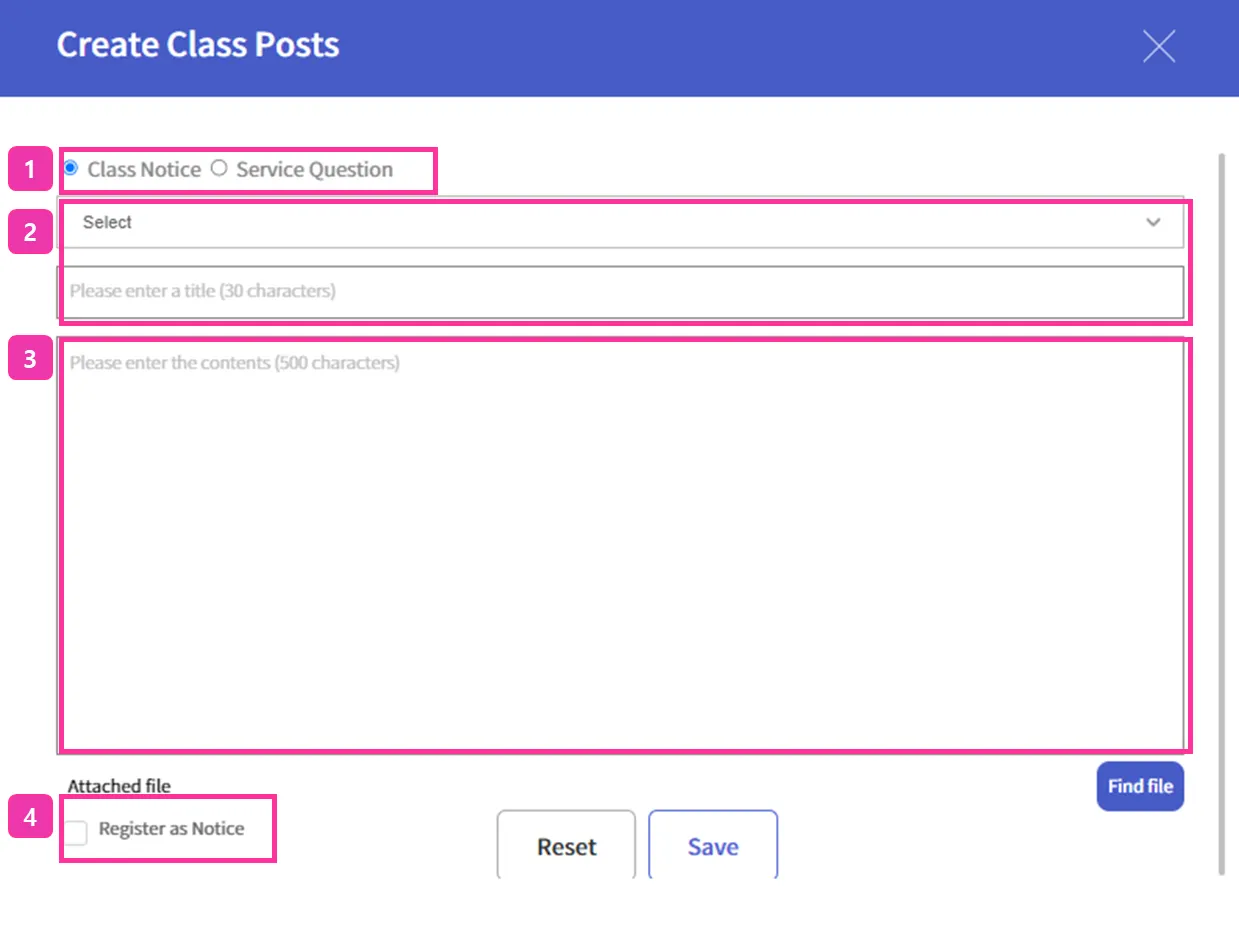
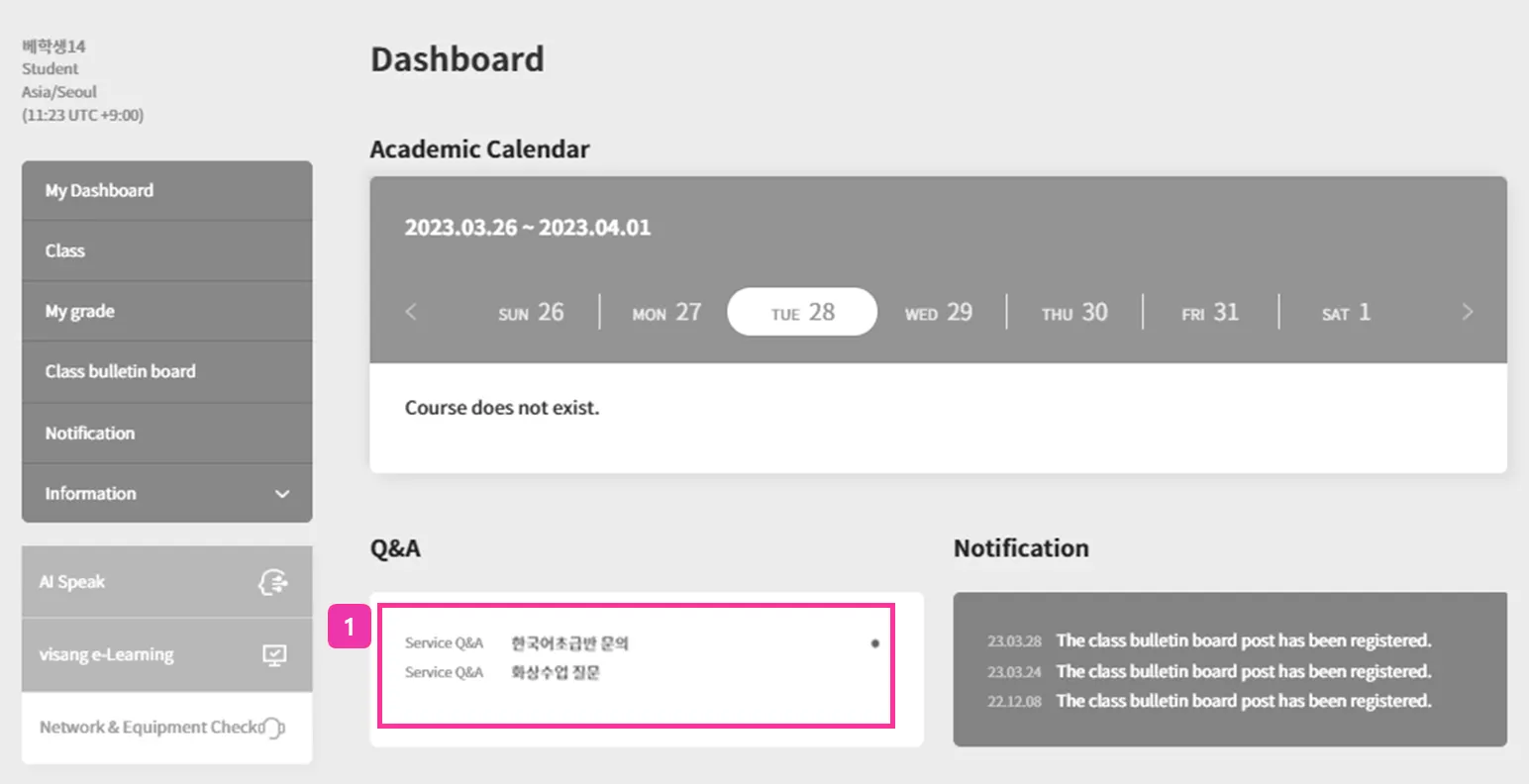
.png&blockId=16ca62b4-0b62-45c9-9854-c99d63b3beaf)