•
You can change the value set to "Deny" in the voice recognition permissions for each browser to "Allow.”
 PC
PC
1. Chrome
2. Microsoft Edge
3. Safari
 Mobile_iOS (Chrome, Edge)
Mobile_iOS (Chrome, Edge)
•
Allow the microphone when entering the site.
•
If the microphone is not allowed upon entering the site
◦
Go to the app's 'Settings' > Microphone > Change to allow for Chrome or Edge.
 Mobile_iOS (Safari)
Mobile_iOS (Safari)
•
Go to the Apps > Settings > Select Safari > or Search for ‘Safari’ within the Settings app.
•
Change Microphone to 'Allow,' and it will be permitted when re-entering Safari.
 Mobile_Andriod (Chrome)
Mobile_Andriod (Chrome)
•
If you did not allow the microphone upon your first entry:
◦
Go to Settings > Apps > Chrome > Permissions > Microphone > Allow only while using the app.
•
If you changed the permission to not allow the microphone while using Chrome (after the entry):
◦
Go to the top settings icon > Permissions > Toggle ON for Microphone.
 Mobile_Andriod (Edge)
Mobile_Andriod (Edge)
•
If you did not allow the microphone upon first entry:
◦
Go to Settings > Apps > Edge > Permissions > Microphone > Allow only while using the app.
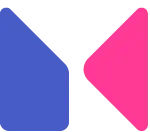
_waifu2x_noise3_scale4x.png&blockId=1d707d14-cc9a-8052-8bfb-deddb58120e9)
_waifu2x_noise3_scale4x.png&blockId=1d707d14-cc9a-8014-8d8b-c011b7e3a8e8)

_waifu2x_noise3_scale4x.png&blockId=1d707d14-cc9a-80a3-8847-d748a34ad61a)



