I will show you how to join a online class using your mobile device.
 Table of Contents
Table of Contents
Click on the guide to jump directly to it!
 Logging in
Logging in
1.
Launch the Chrome or Safari application.
You cannot join a online class using other browser apps.
•
iOS: Chrome, Safari are possible
•
Android: Chrome is possible
2.
Enter the institution's URL.
3.
Enter the provided ID and password, and log in.
 Entering the Lesson
Entering the Lesson
1.
Click on the course scheduled in [My class].
2.
Click the Enter Lesson button to join the online class.
3.
Click Allow for Camera and Microphone Permissions.
4.
After confirming that the audio and video are properly connected, click the Join meeting button.
If the audio is properly connected, click on Test speakers to check if the beep sound is heard.
5.
Click on the Video button on the right side of your name to turn on the screen. (The color will change to white.)
 Adding to the Home Screen
Adding to the Home Screen
Chrome
1.
Click on the Bookmarks button at the top of the browser, then click on Add to Home Screen.
2.
You will see a shortcut button on the home screen.
Safari
1.
Click on the Share button at the bottom of the browser.
2.
Click on Add to Home Screen.
3.
Specify a name and click Add.
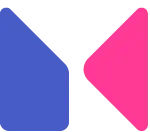
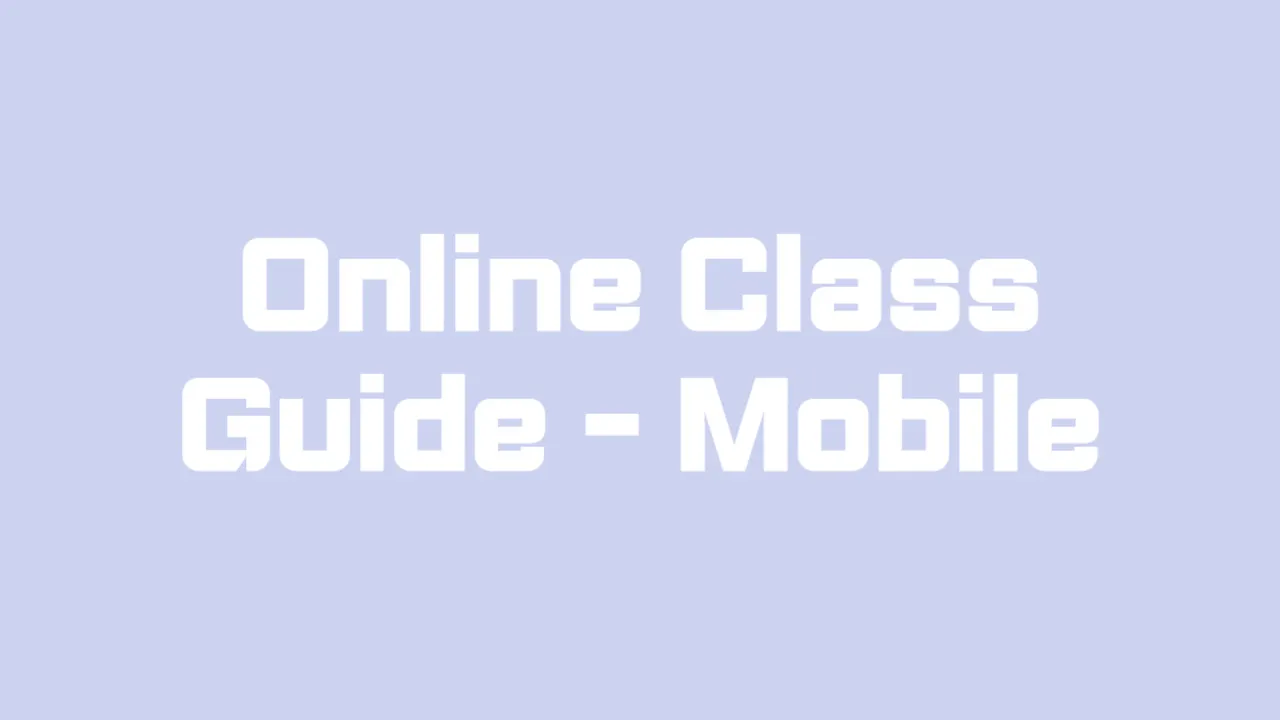
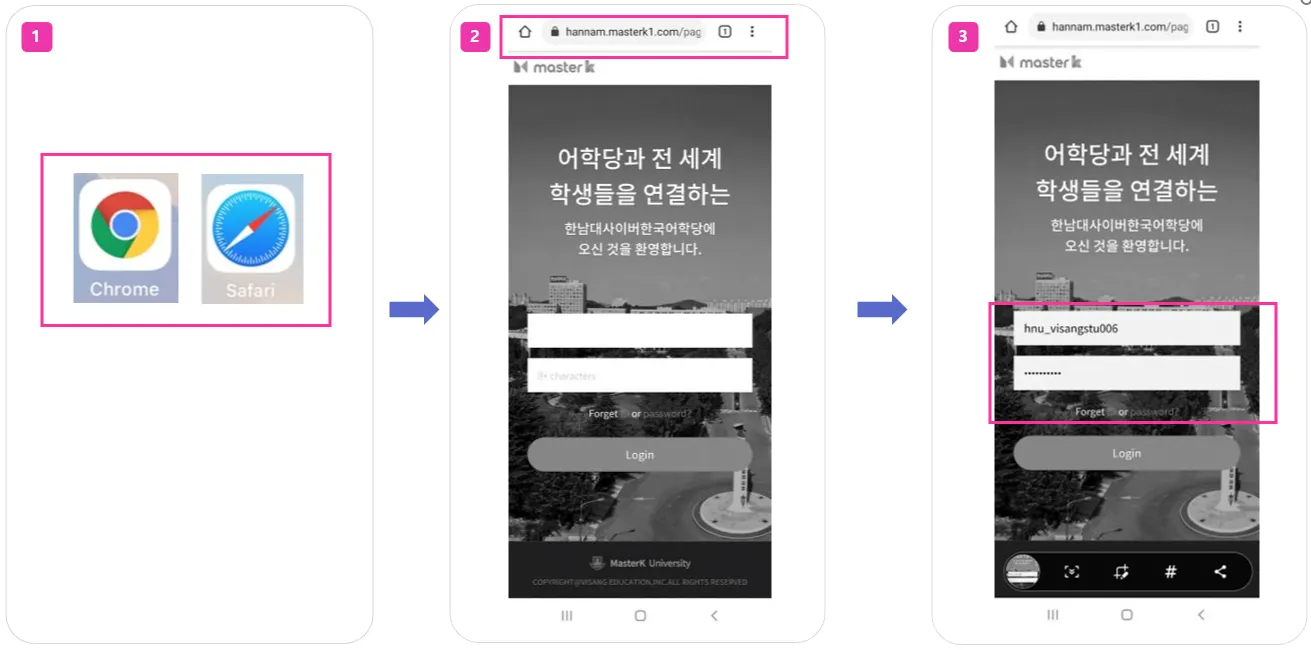
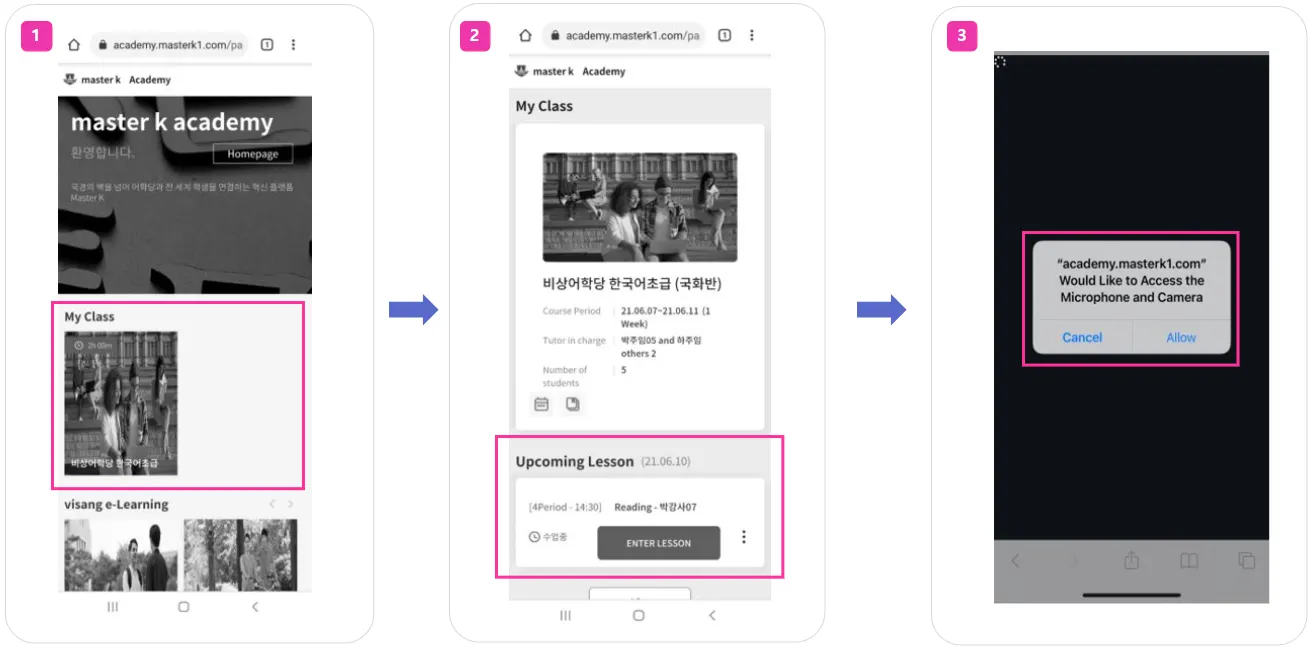
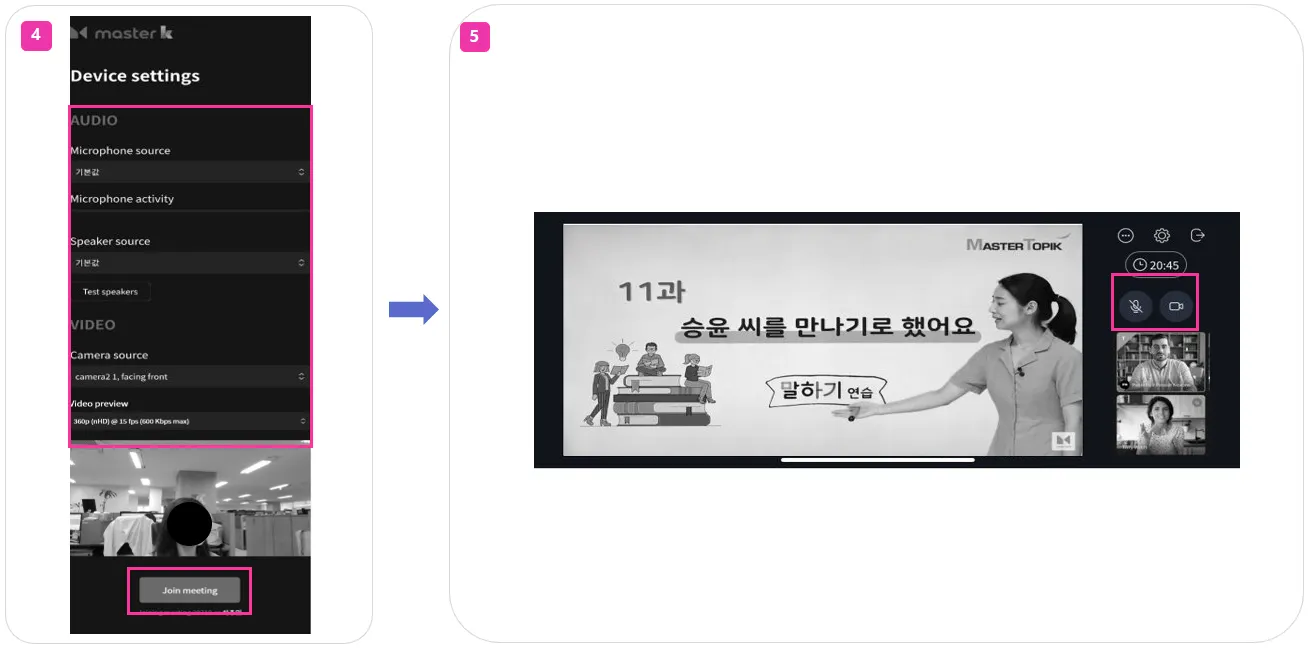
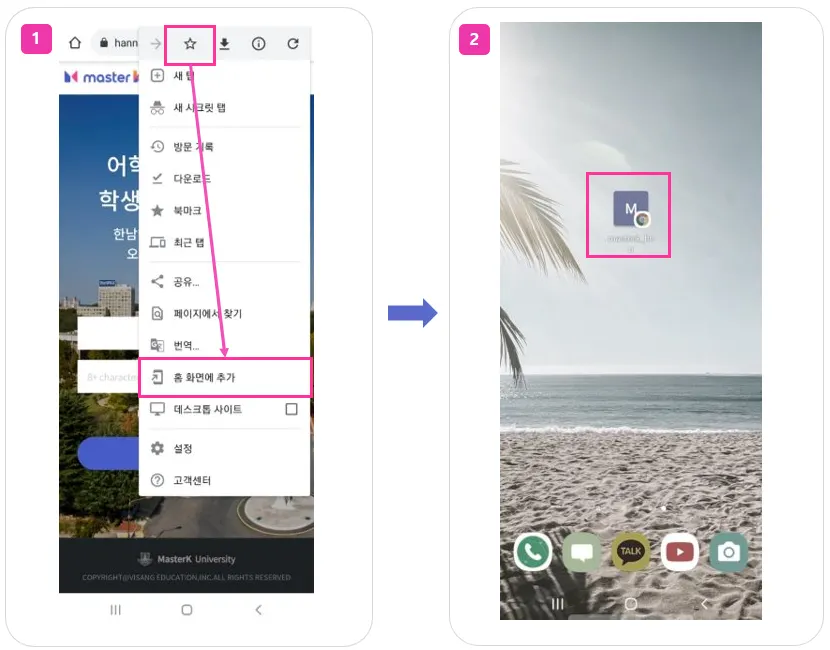
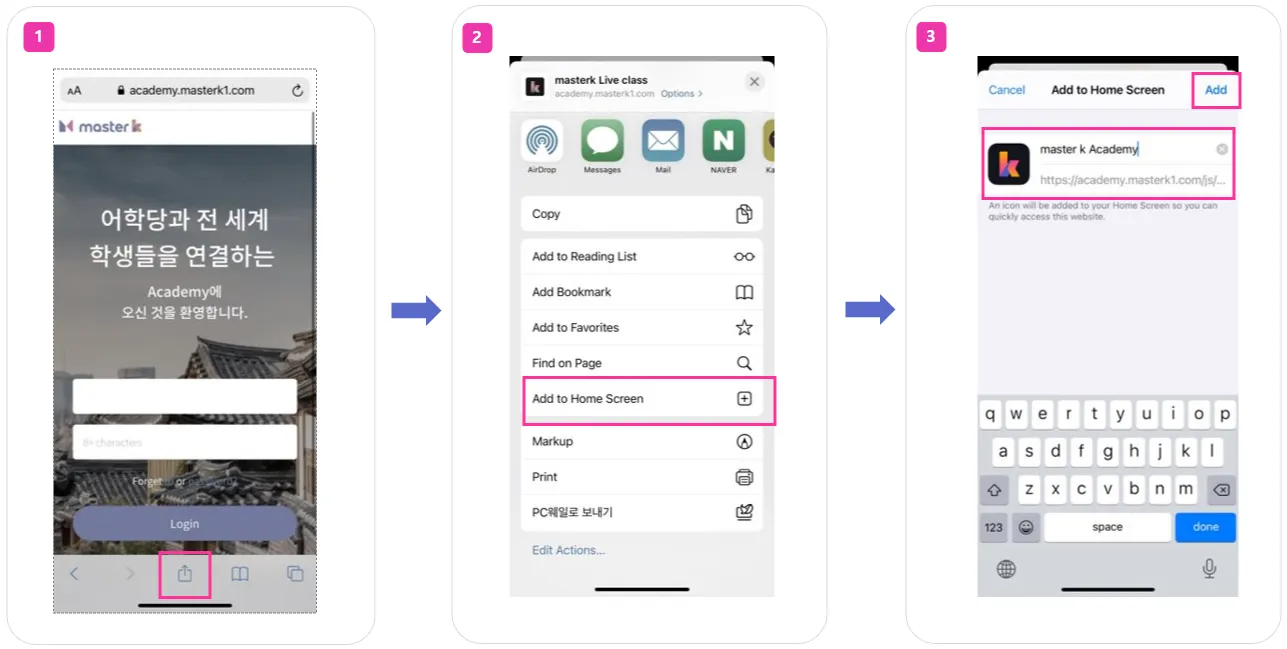
.png&blockId=16ca62b4-0b62-45c9-9854-c99d63b3beaf)